Overview
The connection between your CRM and Playbooks allows you to primarily work directly from the Playbooks extension. A link between Salesforce and Playbooks must be established to update the information for all your prospects instantly. Only Salesforce requires this connection; other CRMs should be connected automatically.
Information
To Connect to Salesforce, complete the following steps:
- Open Playbooks.
- Click the menu button (Playbooks logo).
- Click Settings.
- Click CRM.
- Click Connect.
- Click Allow.
Connecting to Salesforce from Playbooks Manager
The connection to Salesforce can be reestablished from the Playbooks Manager application as well. To Reconnect to Salesforce from Playbooks Manager, complete the following steps:
Salesforce can be disconnected from Playbooks for multiple reasons. Playbooks will alert you that it has disconnected from your CRM with a banner. You can reconnect to your CRM directly from this banner. You may need to reload your Playbooks window to see the CRM reconnect banner.
To reconnect to Salesforce from the banner, you must review the banner, click the Connect button, and when the Allow Access? pop up appears, click the Allow button.
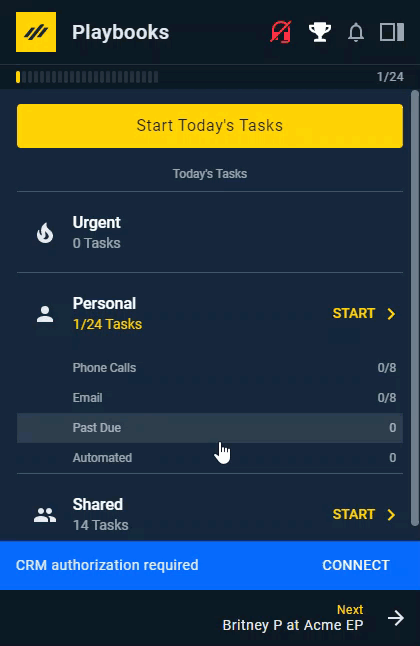
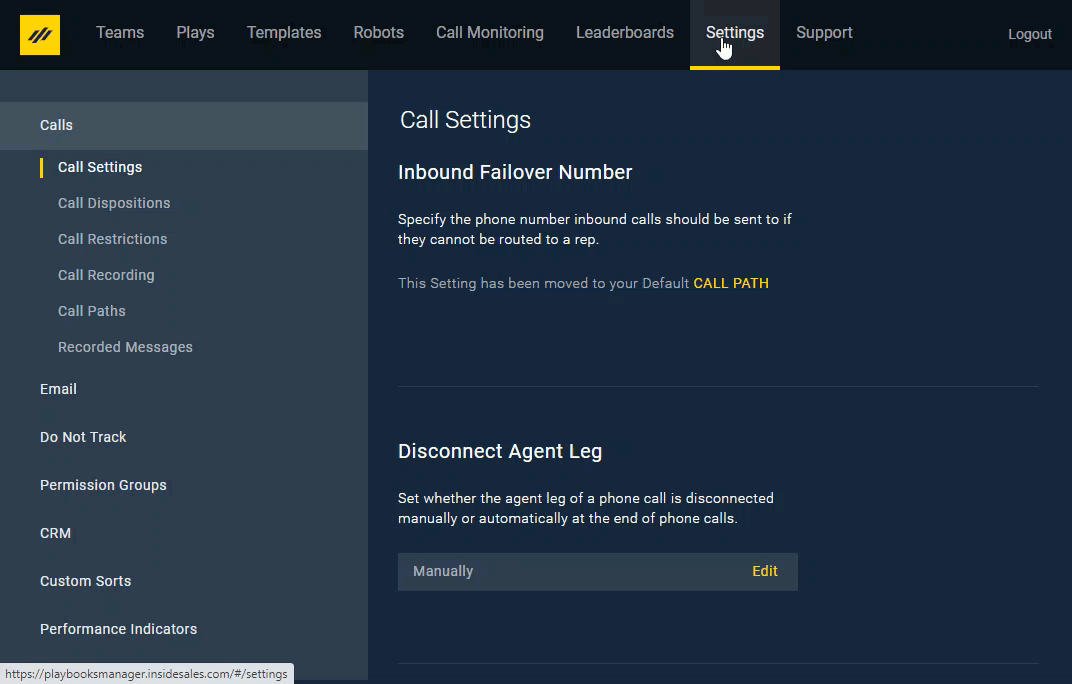
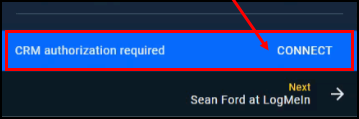
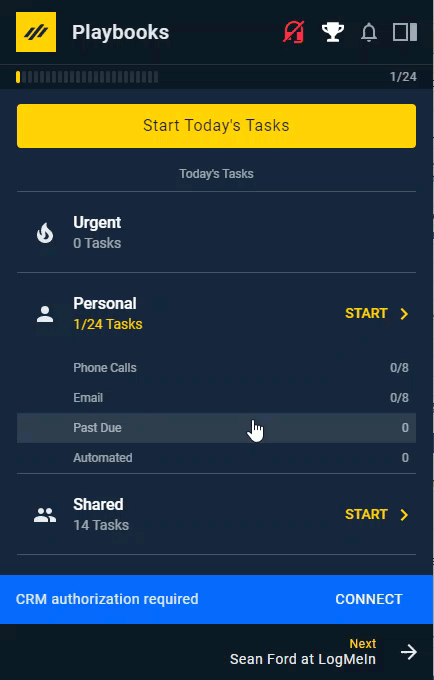
Priyanka Bhotika
Comments