Overview
You might want to disconnect your CRM instance from the Xant Playbooks tool for troubleshooting purposes or to connect another CRM instance. In this article, we will show how to disconnect your Salesforce account from the tool.
Information
There are two ways to disconnect Playbooks from Salesforce: Via the Manager App, and Via the Playbooks Chrome Extension.
To disconnect Salesforce from the Playbooks Manager App, complete the following steps:
These steps will only work if you are logging into the Manager App as the Salesforce Access user. You can check who the access user is, by clicking on Settings > CRM > Salesforce Access User.
- Open the Playbooks Manager App.
- Open Settings and click CRM.
- Click Salesforce Connection and click DISCONNECT.
The Salesforce account will be disconnected successfully.
To disconnect Salesforce from the Playbooks Chrome Extension, complete the following steps:
These steps will only work if you are logging into the Chrome Extension as the Salesforce Access user AND if the Access User is set to Retrieve Records As "End User".
- Check the Salesforce Access User Name and Retrieve Records As settings in the Manager App, under Settings > CRM > Salesforce Access User.
- Launch the Playbooks Chrome Extension and log in as the above-found Access User.
- Hover over the Playbooks Icon to get the Hamburger Menu
- Click Hamburger Menu > Settings > CRM
- Click Disconnect next to the Salesforce connection.
The Salesforce account will be disconnected successfully.
To reconnect the Salesforce account, complete the steps described in the Connecting Playbooks to your Salesforce KB Article.
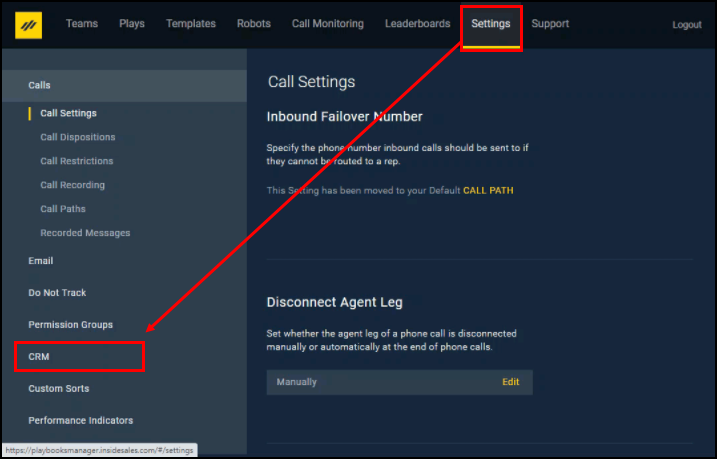
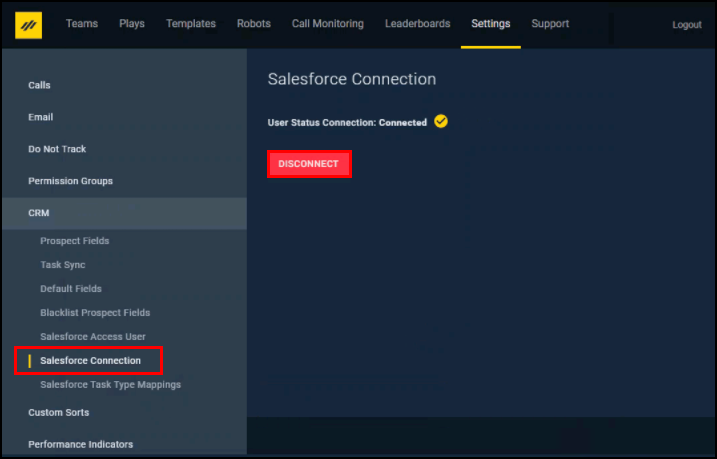
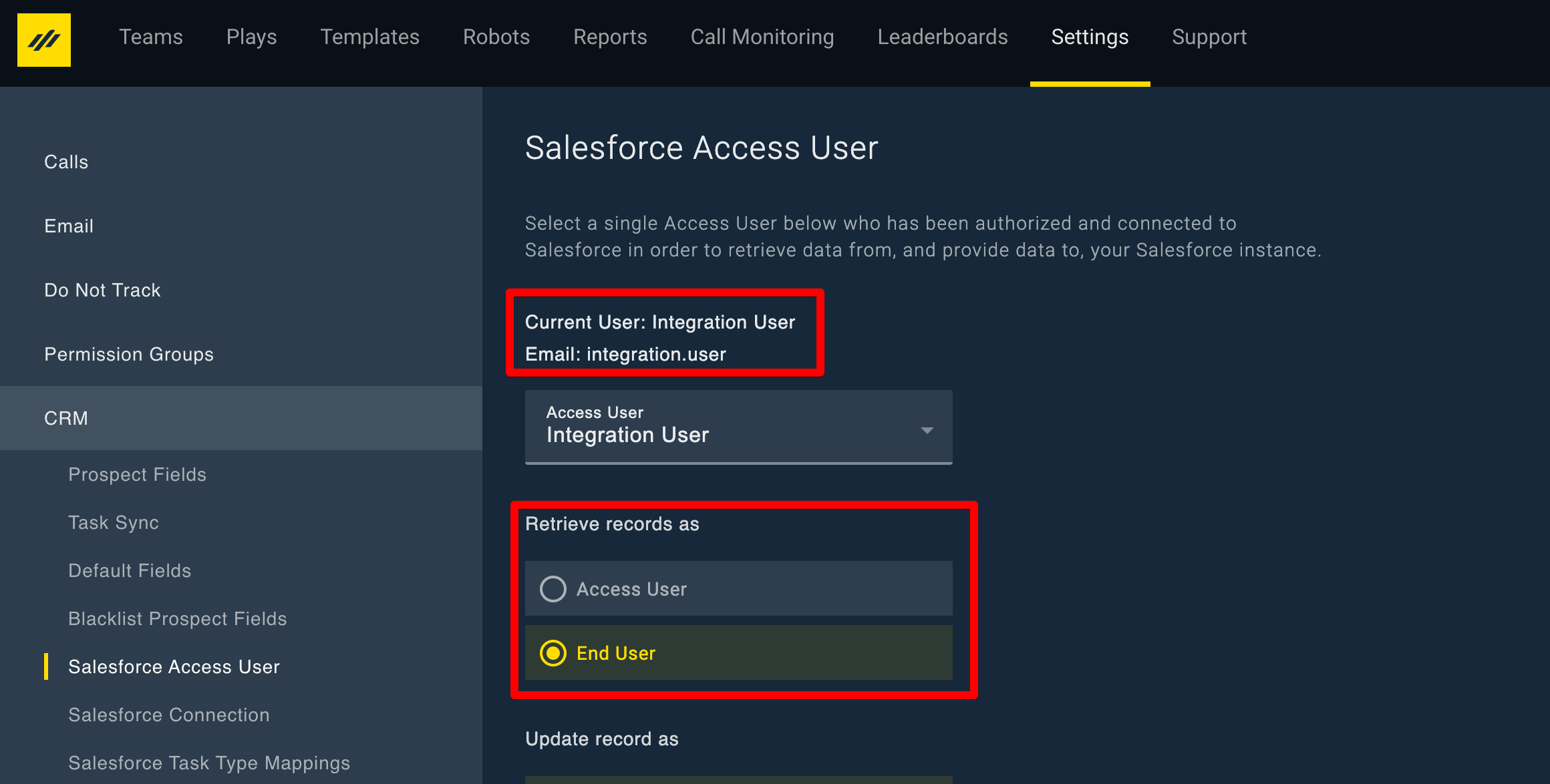
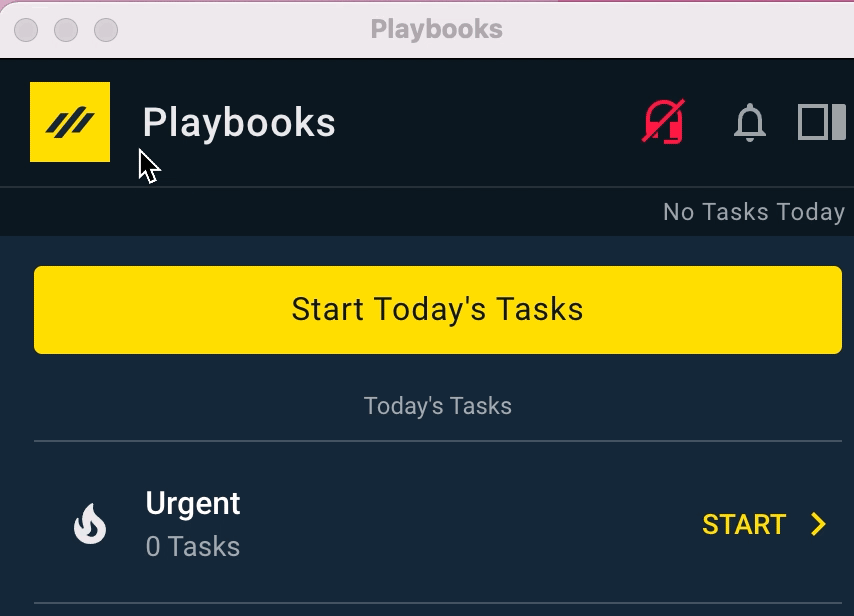
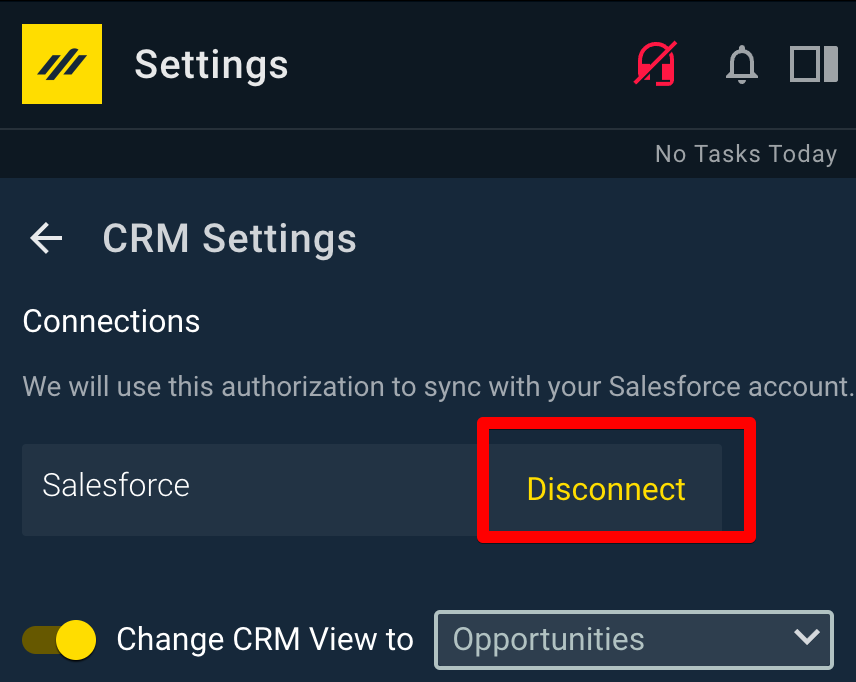
Priyanka Bhotika
Comments