Overview
You have an existing email account configured (Gmail, Exchange, SMTP, or Microsoft Office 365) within Playbooks Extension and you are not able to send emails. You may need to change or reconnect the email account connection.
Information
When updating your connection with an email account from a new provider, ensure that your Playbooks Admin has already taken the necessary backend steps based on your new email provider:
- If you use Gmail, you are all set, and you don't need to set up anything extra within the tool.
- If you use Exchange or SMTP, see Setting Up Email Access for Exchange or SMTP.
- If Microsoft Office 365 (O365), see Setting Up Email Access for Microsoft Office 365 (O365).
To update your email connection, you must disconnect and reconnect your Email account to your Xant Playbooks instance. To achieve this goal, make sure you complete the following steps:
- Click the menu button (Playbooks logo).
- Click Settings.
- Click Email.
- Click Disconnect to remove the account.
- Click Connect.
- Select your email account. Ensure that this is the correct email account, and
- In the case of Gmail, just click the email account name.
In case you realize that this is not the email you need to link with Playbooks, make sure you click the other option:
- In the case of Office 365, press Next.
In case you realize that you are already logged in and this is not the email you need to link with Playbooks, make sure you click the following option and change the email you want to log in with:
- In the case of Gmail, just click the email account name.
- Click Allow (for Gmail) or Accept (for Office 365).
- Double-check in the email connections setting, that the correct email address is reflected.
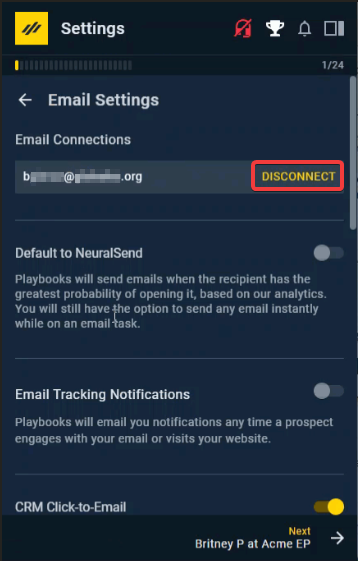
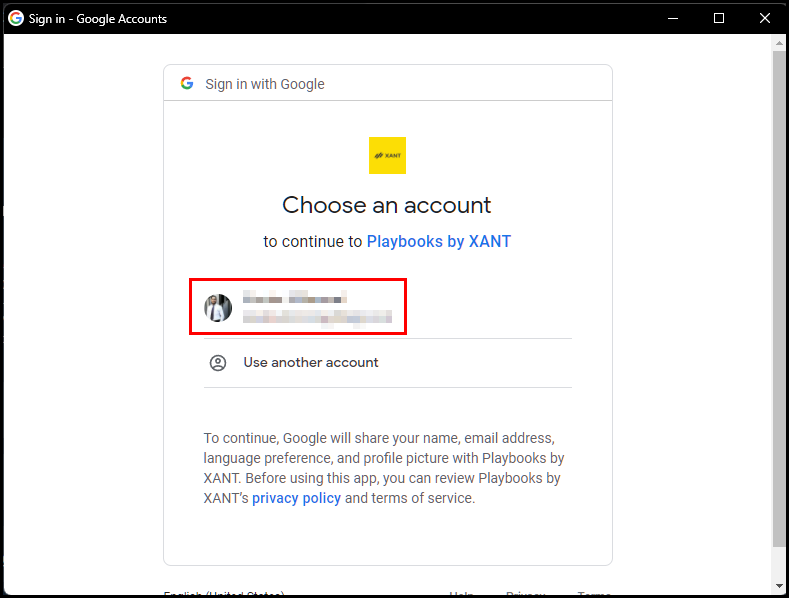
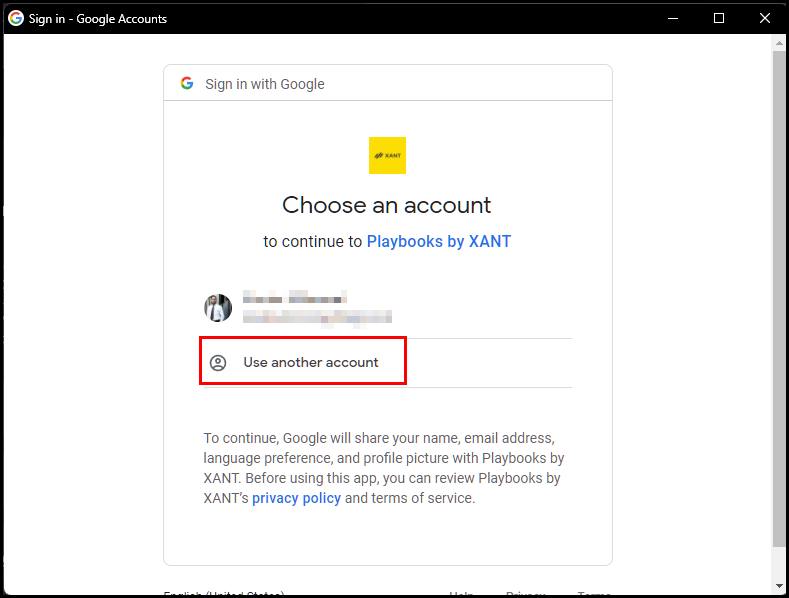
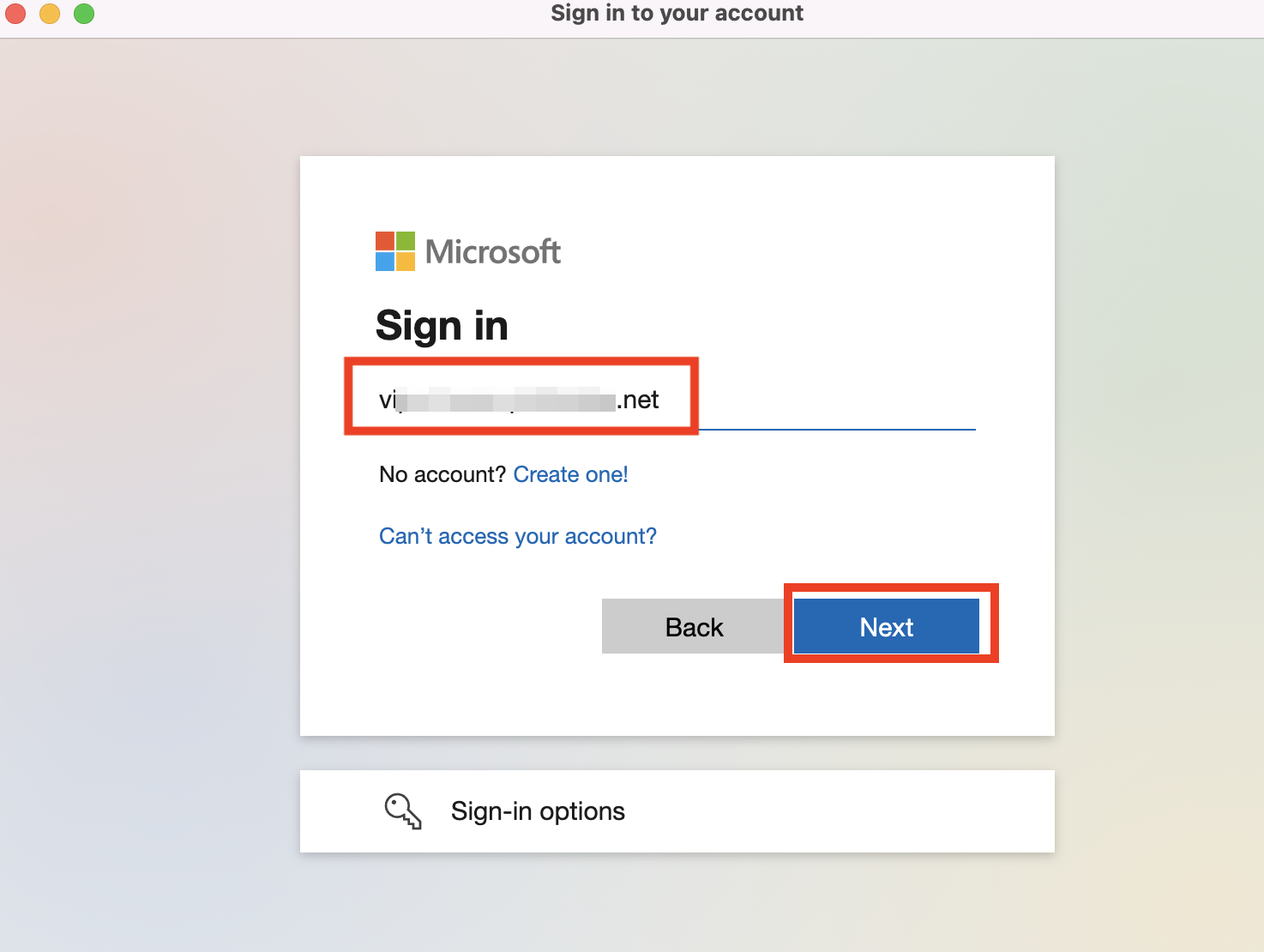
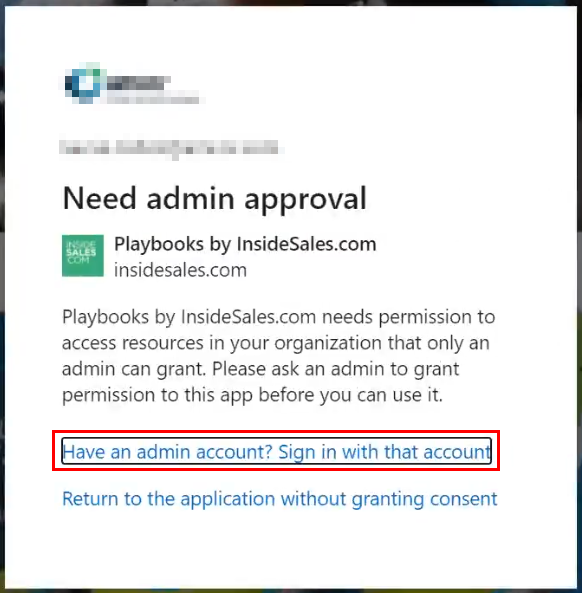
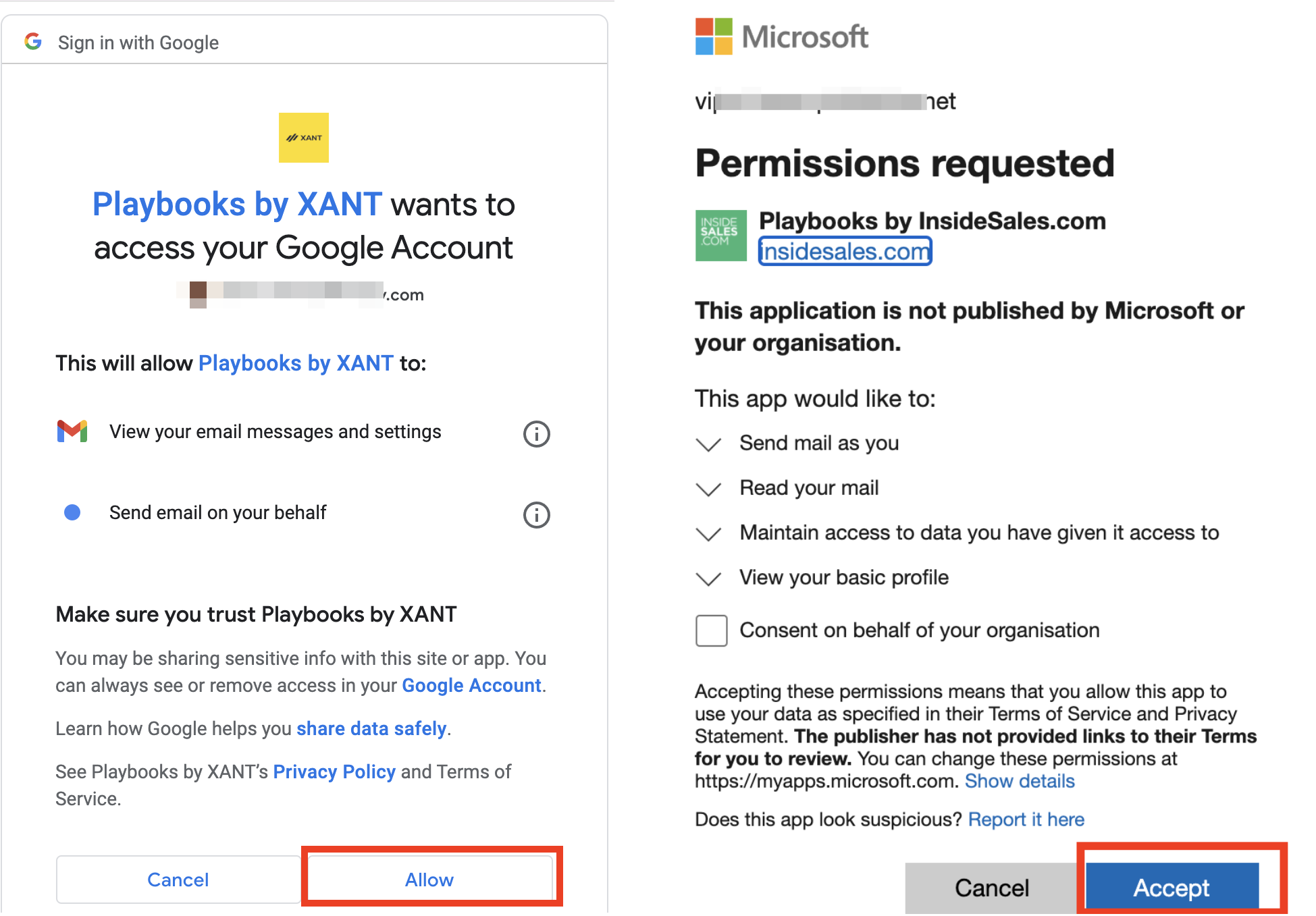
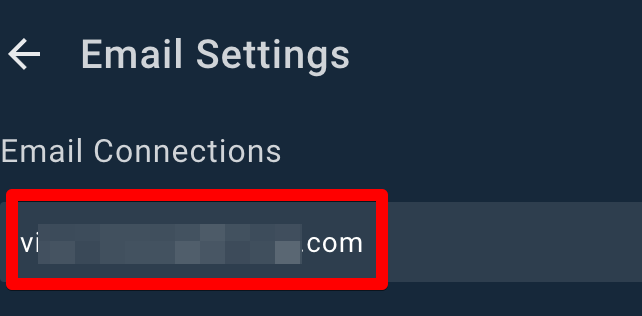
Priyanka Bhotika
Comments