Overview
Playbooks syncs information almost instantaneously with your CRM every time you complete an action in Playbooks or send an email through Track and Sync. You can also make updates to CRM records from your Playbooks screen. You can complete actions or make updates in one place and let Playbooks take care of the rest by sending the information directly back to your CRM.
There are 3 main CRM entities syncing actions related to this integration:
- Retrieve records from CRM.
- Update records in CRM.
- Sync tasks with CRM.
- Retrieving CRM Task Schema along with task syncing.
Record vs Task Syncing
Task Sync Log
Playbooks create its' own Task Log which can serve as a resource when determining why tasks aren’t logging to your CRM. Create the Task Sync Log to review what errors have occurred and determine a solution from there. The errors in the log record the exact error code your CRM sends to Playbooks. These codes may not provide a simple answer.
The Task Sync Log downloads the last 30 days of tasks and may be a large file. Make sure downloading the file will not impact other internet considerations.
Task Sync Troubleshooting
Once a task is completed, Playbooks syncs with your CRM nearly instantaneously. If you have completed tasks that aren’t showing in your CRM, you may need to troubleshoot the connection between your CRM and Playbooks. If the Access User or Non-Interactive User is disconnected, Playbooks won’t sync tasks. Once the connection has been reestablished, any tasks completed will sync to the CRM.
Sometimes, syncing issues are caused by errors in your CRM. Verify validation rules in the CRM aren’t preventing activity records from being created. If you have tried the solutions above and are still receiving errors in the sync log, reach out to your CRM admin for help resolving the issue.
It is important to understand that it is normal when a record (contact or account) is being synced to CRM within 12 hours. But if there is a several hours delay in syncing certain fields for a task/activity (such as Playbooks Play Status field), there may be a backend issue in Playbooks, as data about activities should be syncing almost immediately.
<supportagent>
If there is a several hour long delay in syncing activities/tasks, it may be caused by an outage; and if there is no related incident created, it needs to be escalated to SaaS.
</supportagent>
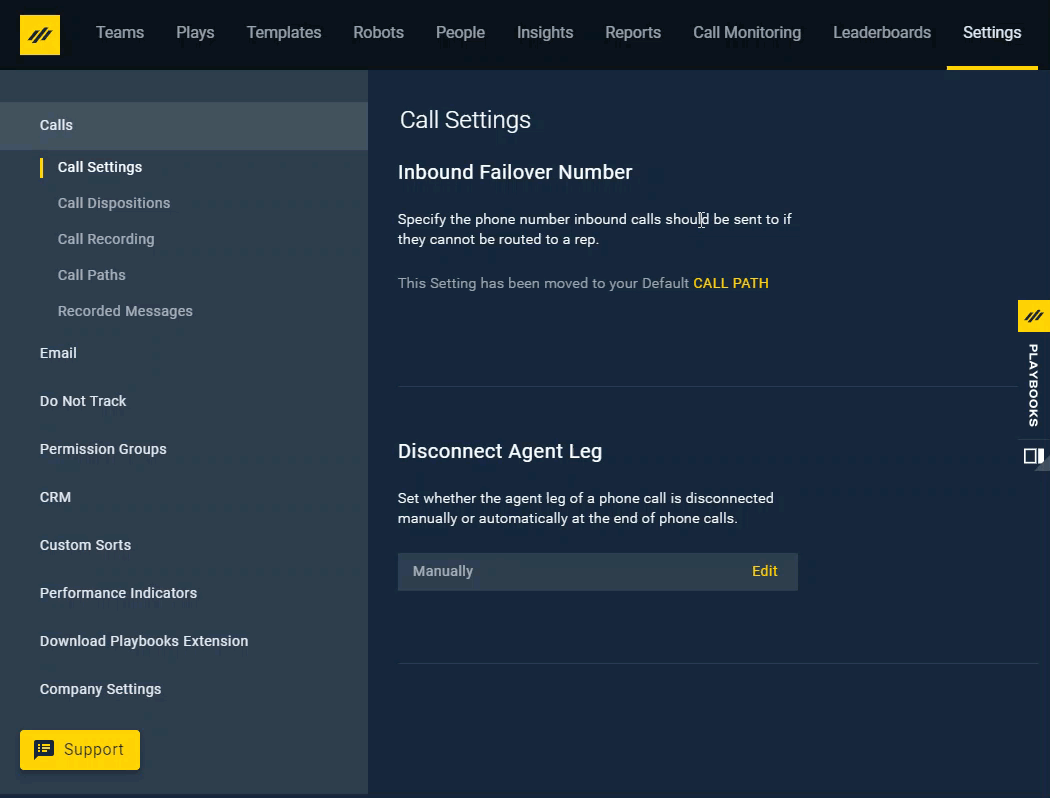
Priyanka Bhotika
Comments