Overview
You are using Playbooks to place calls, but the numbers you dial in Playbooks, Play name, step, call logs, and other activities are not logged, pushed, recorded into Salesforce/ SF and not listed in CRM. And you may think that Playbooks is not connecting with SF.
Symptoms that can be experienced:
- Phone call tasks that were made from Playbooks aren't showing up on Salesforce and are not recorded to the daily task report in CRM.
- Generating a report for call results excludes calls for certain agents.
- No records are enrolled in Plays, and certain records' activity history is empty in Salesforce.
- Error message in Sync logs:
bad_request","status":400,"detail":"Service returned Bad Request (400) error",
Reason "Bad Request", Message: "invalid cross reference id", "errorCode":INVALID_CROSS_REFERENCE_KEY - Salesforce API returned an unexpected status code 404
Solution
- Make sure that you are looking at the right data. For example, you may be looking at the wrong record within Salesforce, or the wrong prospect within Playbooks.
- If you use more than one instance of Salesforce, then make sure that you are connected to the correct instance.
- Even if you only use one CRM instance, you should try to reconnect your account to CRM (the user needs to be added to Playbooks). Calls should now sync to your CRM and be tracked again successfully.
See Disconnecting Playbooks From your Salesforce and Connecting Playbooks to your Salesforce for more information on reconnecting to Salesforce CRM.
- A manager should check if the access user for Salesforce has been disconnected in the Manager App (especially if multiple users are affected):
- Log in to the Playbooks Manager app.
- Navigate to Settings > CRM > Salesforce Connection and click Connect.
If the status is still displayed as Disconnected, your Access User may have the same email address as another user added to Playbooks (and Playbooks can't identify the account properly). You can search for users with the same email in your CRM or in the Playbooks Manager app (under the Teams tab).
Follow the next steps to resolve this issue. - Change the email for the Access User account in your CRM (you may need to ask your IT team to do it).
- Delete the Access User account in Playbooks.
- Re-add the Access User account to Playbooks.
- Select the newly added account as the Access User in Playbooks.
- Navigate to Settings > CRM > Salesforce Connection and click Connect - the connection should be established successfully.
Note: It make take a couple of hours to push all the stuck calls to your CRM.
-
Playbooks might have those tasks queued up while being denied the ability to sync them to Salesforce because of a missing field on the record. Adding a value to those fields should allow the task to sync, but there might be other solutions Manager / Admins might want to implement. Managers can check Task Sync results by:
- Open Manager App.
- Click Settings.
- Click CRM.
- Click Task Sync
- Click DOWNLOAD button under Task Sync Results.
If you are not able to download the Task Sync log, contact Playbooks support. Make sure to include the error message that is displayed on the Task Sync page. If the Task Sync page is blank, refer to Unable to Download Task Sync Log.
- Check if there are any errors in synchronization logs for the affected users related to Salesforce permissions.
Here are some of the known errors:- If you find the Service returned Bad Request (400)Reason invalid cross reference id error, reach out to your Salesforce Admin to investigate the reason for such errors (e.g., the affected users may be missing some permissions in SF).
"code":"bad_request","status":400,"detail":"Service returned Bad Request (400) error","meta":{"body":"{\"Code\","Reason\":\"Bad Request\",\"Message\":\"[{\\\"message\\\":\\\"invalid cross reference id\\\",\\\"errorCode\\\":\\\"INVALID_CROSS_REFERENCE_KEY\\\",\\\"fields\\\":[]}]\",\"RequestId\","status":400 - If you face the Salesforce API returned an unexpected status code 404 error, please submit a support request including the CRMUIDs for the affected records; our team may need to reset the authentication tokens.
- If you find the Service returned Bad Request (400)Reason invalid cross reference id error, reach out to your Salesforce Admin to investigate the reason for such errors (e.g., the affected users may be missing some permissions in SF).
- If you had tried all the steps above but they do not seem to help, check the Playbooks Status Page to see if there is an ongoing incident affecting synchronization of tasks and activities from Playbooks to Salesforce. It is recommended to subscribe to updates for this page.
<supportagent> Cases when tasks are not syncing to Salesforce may be caused by a backend issue. If you have tried all of the available troubleshooting steps or have found that multiple customers are experiencing issues with task sync, you may need to escalate the case to SaaS.
Note: If there was an outage, after it is resolved customers may request to generate a report of all calls made via Playbooks during the time of outage to be able to confirm that all of these calls were synced to Salesforce. Such reports (sample ticket #3419517) can be retrieved from the database by SaaS - create a SaaS Request mentioning the customer organization name, POD and the required time frame.
If tasks are not synced due to error Service returned Bad Request (400) Reason invalid cross reference id, escalate the case to SaaS to reset authentication tokens from the backend using the instructions from INSIDESALES-10169 (issue #2).</supportagent>
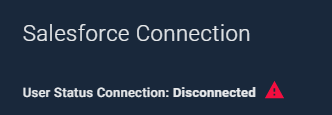
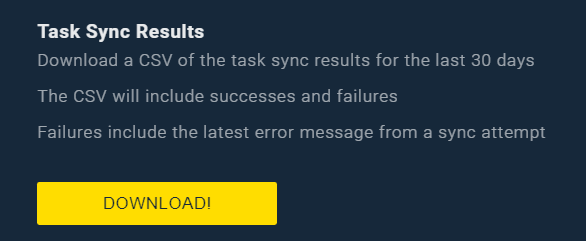
Priyanka Bhotika
Comments