Overview
Depending on your industry or prospect, you may need to pause your sales motion to accommodate any number of circumstances. For example, you will be out of the office or shift your focus and don't want to lose existing progress towards a Play.
Use the pause feature when the situation requires you to pause multiple records at once. If you only need to pause one record, you should instead Snooze the Task or Step.
Solution
When a Record is Paused, its status will change from "In-Flight" to "Paused," and a "Pause" icon will appear on the record as a visual cue.
When using the Pause feature, there are some special considerations to keep in mind:
- Once a record has been paused, you will no longer receive notifications within the Playbooks Dashboard.
- Pausing a record with a step due in the past will change its due date to the resume date. In case the resume date is on a non-working day, the due date will be on the first working day after the resume date.
- Task wait times are preserved relative to the date that the Pause took place. For example, if you set a wait task to expire two days after you paused a task, then the waiting task will expire two days after the Resume date. This feature is unique to Pausing and does not occur when Snoozing a task.
- You can only pause tasks up to 365 days into the future.
To Pause a Single Record Within a Play
We recommend using the Snooze feature for single records, but if you want to retain the Task wait times, you can use the steps below to pause a single record:
- Open an existing People, Account, or Task record.
- Click the Play name field.
- Select Pause this Person.
- Select a date to resume progress with the calendar button.
- Click SAVE.
To Mass Pause Records in Plays
- Click on the menu button (XANT logo).
- Select People.
- Search for the people that you would like to update.
- Select the checkbox for each person to update.
- Click the ACTIONS drop-down.
- Select Pause People.
- Select a date to resume progress with the calendar button.
- Click CONTINUE.
To Resume a Record Within a Play
- Click the menu button (XANT logo).
- Search for the people that you would like to update.
- Select the checkbox for each person to update.
- Click the ACTIONS drop-down.
- Select Resume People.
- Click CONFIRM.
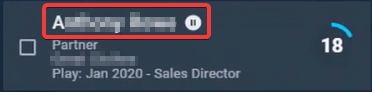
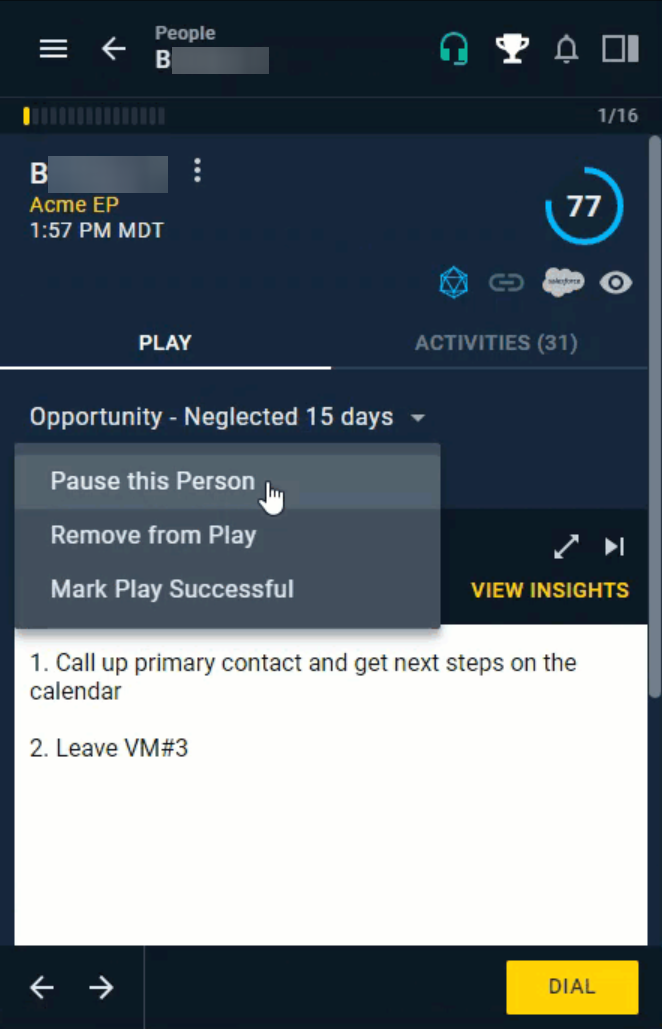
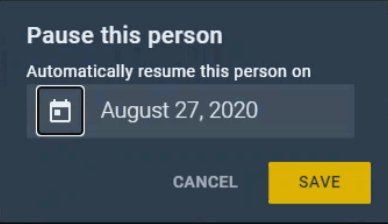
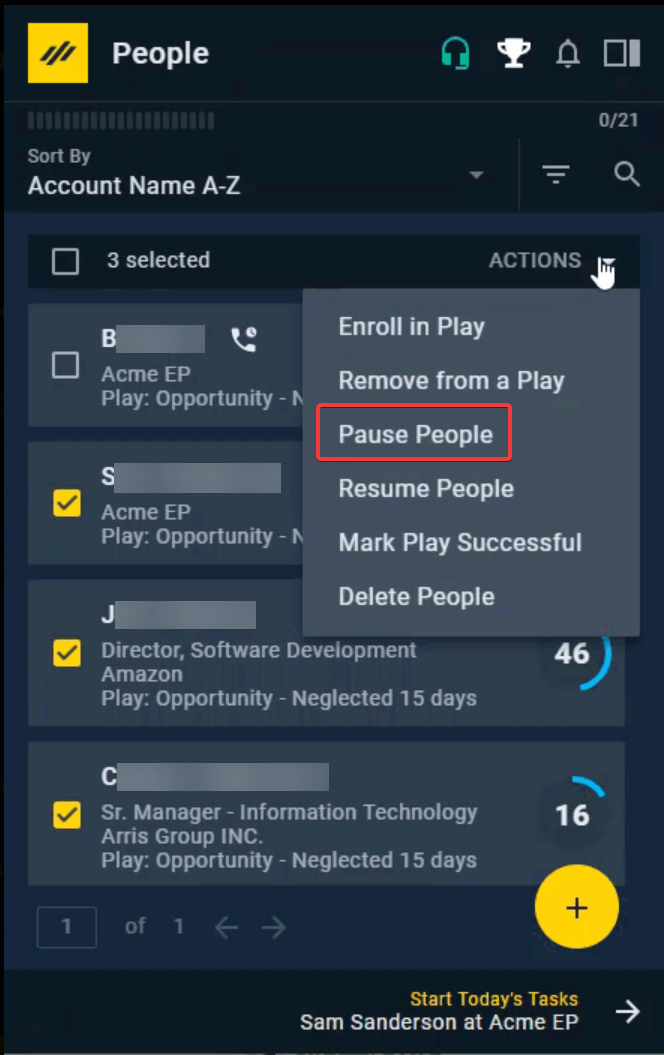
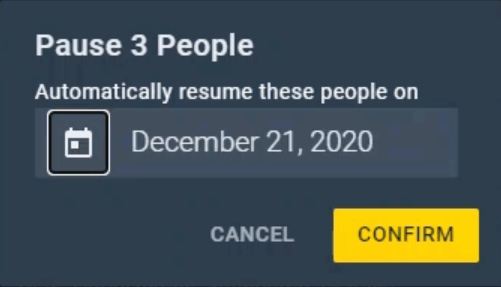
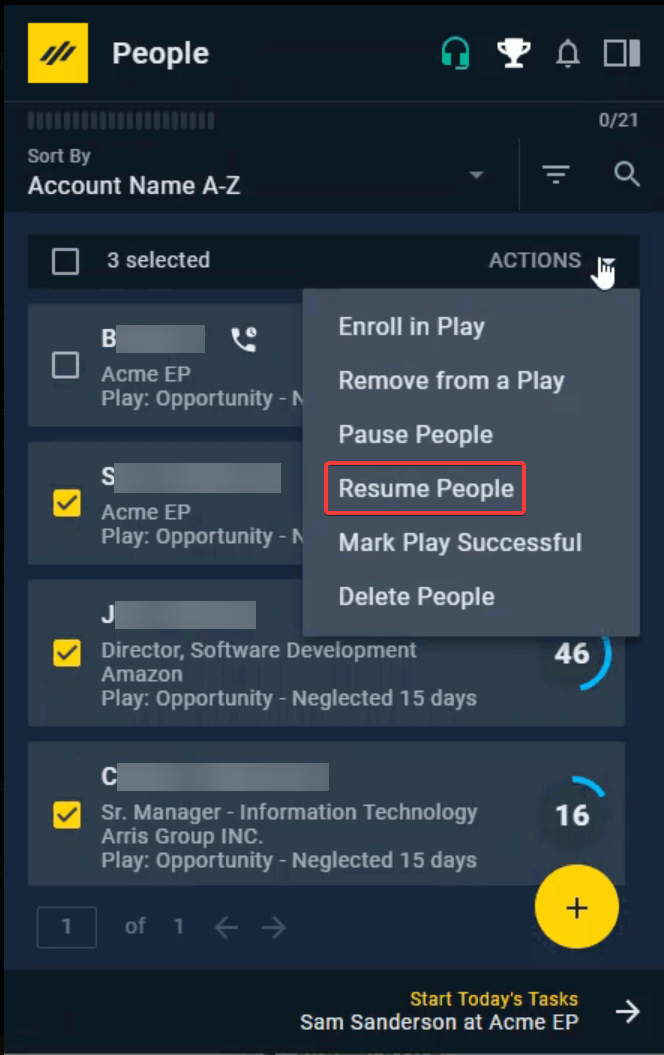
Priyanka Bhotika
Comments