Overview
User is trying to connect (or reconnect) to their Email account, but they are unable to do so and cannot send emails . When trying to send emails, the following error is displayed:
- Server not responding. Please contact support
Solution
This issue can be caused by the following:
- The user's authentication cookie has expired - the user needs to log out and log back into Playbooks and then reconnect their email account to Playbooks. This should solve the problem if it is related to deprecated cookies.
Playbooks uses cookie-based authentication. A cookie is a small piece of data created by a server and sent to the user's browser when a user visits a website. As long as the user stays logged in, the client needs to send the cookie in all the subsequent requests to the server. The server then compares the session ID stored in the cookie against the one in the database to verify the validity. When the cookie is deprecated, the authentication expires and the user is logged out from the system, which can explain the behavior with the server not responding anymore and not being able to send emails from the platform.
- If you are using Microsoft Exchange as your email service provider, the affected user's name (email) may be misspelled on the Exchange Server and your administrator needs to correct it. Then, the user should be able to connect their email account to Playbooks and send emails.
- This error is also seen when Playbooks is configured to use one email address, while Microsoft Office 365 is authenticated with a different email address while connecting the account. Follow the steps to reconnect agents' email accounts to Playbooks, ensuring that the correct email address is entered both in the Email Connections settings and when authenticating with Office 365. In case you realize that the email account is different, make sure you change the email account by clicking:
Gmail:
Outlook:
If the issue continues, make sure to check the Troubleshooting Article - Email Issues article which contains more steps to find the root cause and solve this problem.
<supportagent>
If the issue persists after applying the above solutions (you are able to reproduce it), elevate the case to the Engineering team according to the routing table to resolve the issue on the backend including the details about the affected customer(s).
</supportagent>
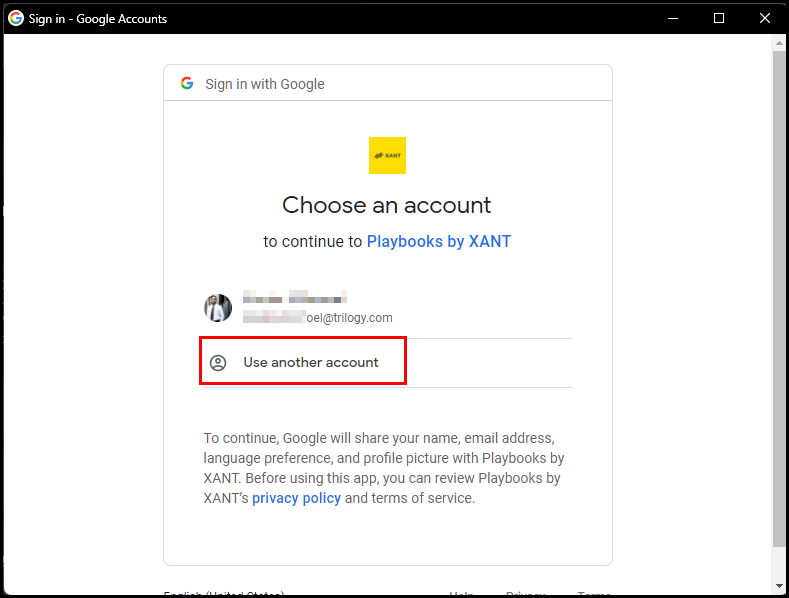
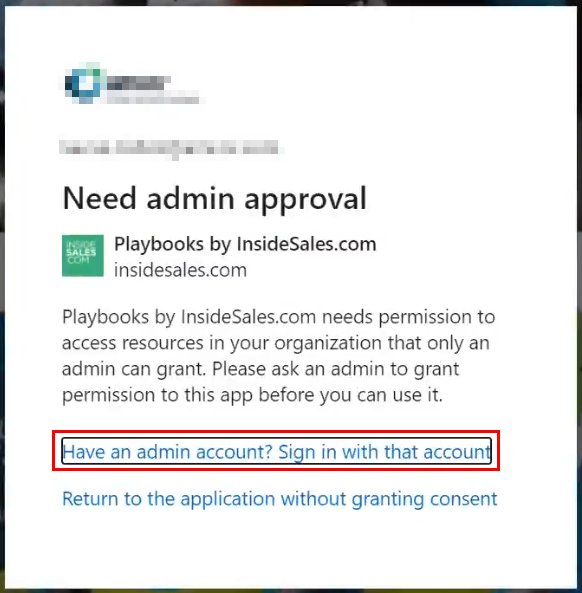
Priyanka Bhotika
Comments