Overview
Deleting a user removes them entirely from Playbooks. Deleting a user will remove any data the user has from Playbooks, but will not delete or change any Plays this user has created. Tags created by the user will also remain after the user has been deleted. This article explains how to delete a user from Playbooks.
Information
Before you delete a user, make sure you remove any tags they have applied to Plays and email templates. If the user is deleted and the tags have not been removed or shared with anyone, you may not be able to remove the tags after the user has been deleted.
You can delete a user from playbooks either from the Teams page or from the People page. To do so, complete the following steps, based on your case:
Deleting a Single User from Teams Page:
- Open the Playbooks Manager Application.
- Click the Teams tab.
- Click a Team name.
- Click the vertical ellipsis to the right of the agent’s name.
- Click Delete User.
- Click CONTINUE.
Delete a Single User from People Page
- Open the Playbooks Manager Application.
- Click the Teams tab.
- Click PEOPLE.
- Click the vertical ellipsis to the right of the agent’s name.
- Click Delete User.
- Click CONTINUE.

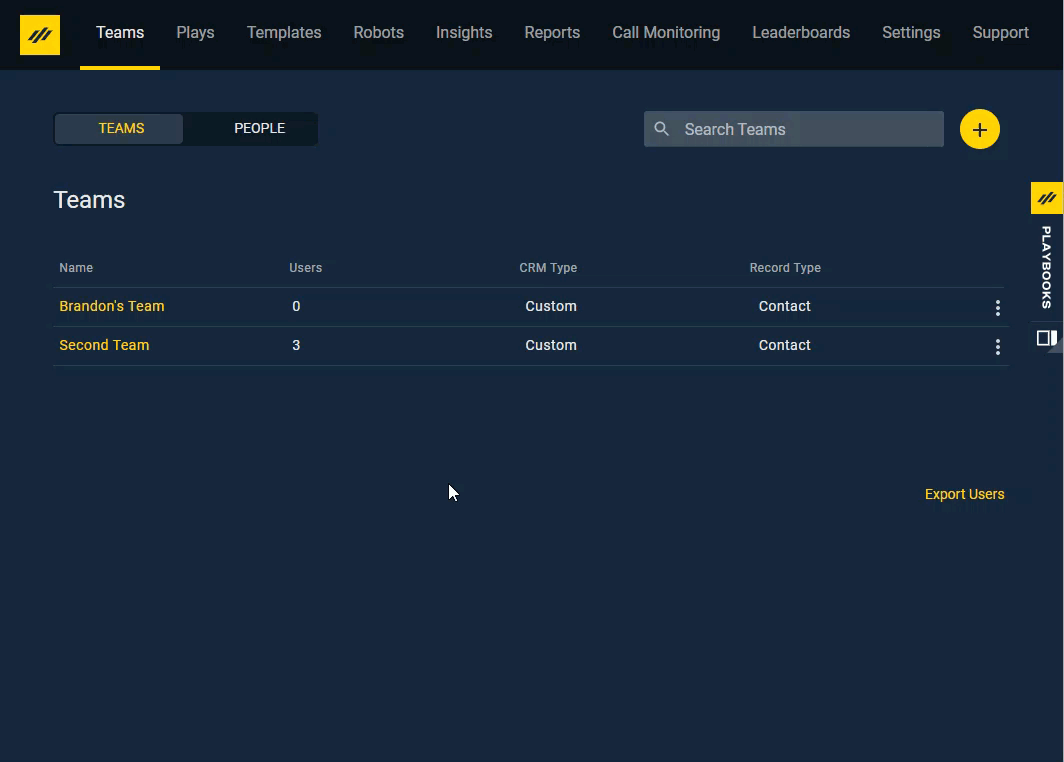
Priyanka Bhotika
Comments