Overview
You may need to add new tasks to existing Plays and want to know how to:
- Add new Play steps.
- Add wait time between Play steps.
Solution
Notes:
- You need to have the Manage Plays permission in order to create or modify existing plays. Plays can be edited either from the Playbooks extension or from the Playbooks Manager Application.
- Once records have been enrolled into a Play, you will no longer be able to add, remove, or rearrange Play steps and/or wait time. To do this, you will need to copy the desired Play first.
- Click on the menu button (XANT logo) and select Plays or open the Plays tab.
-
Click on the vertical ellipsis next to the Play name.
- If you have already enrolled records to your Play, select Make a Copy from the dropdown, enter a name for your new play, and click SAVE. Then you will be able to add new steps.
- Otherwise, select Edit from the dropdown.
- Click on the step you want to add and fill in all the required information:
- Automatic Email - This step creates a scheduled email that will be sent automatically (e.g., when a new record is enrolled, one day after the last phone call, etc.).
- Email - This step is recommending representatives to send an email to prospects. You will need to set up a template that can be modified by users.
- Phone Call - This step is recommending users to make an outbound call. You will need to create a ‘Cue Card’ that will provide either a script or notes for representatives on what to say or accomplish on that call.
- Other - This is a wild card option. It can be used to prescribe a text message, send a swag item, complete an internal step like “change status,” or a reminder to stand up and stretch.
- Wait Time - This option is used to add an interval of time or delay before the next step is due.
Note: One day of wait time is not a full 24 hours after the task is completed; it is one scheduled work day after task completion. This means if you finish a task at any time in a day, the next task will be ready at midnight of the next working day. Playbooks only includes days users are scheduled to work in wait time (see Manage Teams and Users for more info on scheduling teams’ workdays). - LinkedIn - This step will either prescribe to Connect on LinkedIn or to send an InMail. You will need to create a template that will be provided to representatives.
Note: Users must have a Sales Navigator Team license to perform LinkedIn steps or view Insights.
- Click SAVE.
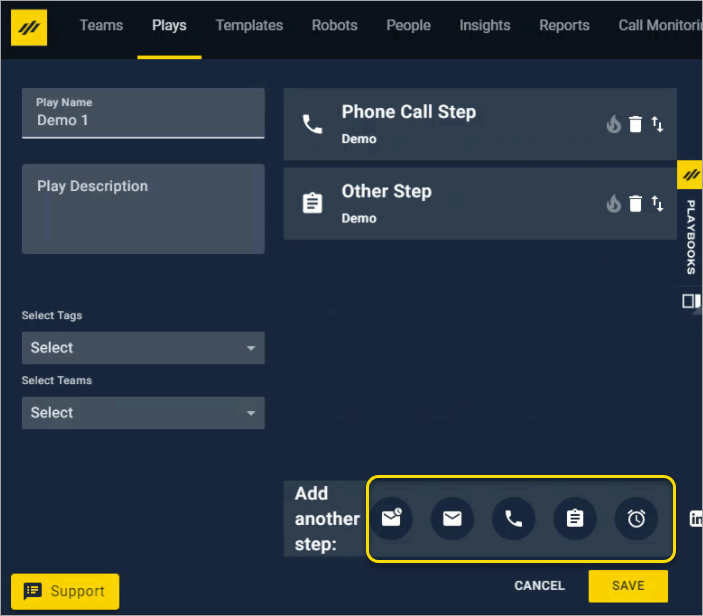
Priyanka Bhotika
Comments