Overview
After making a call, you or one of your reps is trying to log a call but the available selection of statuses for call disposition is unexpected (i.e. the correct options to document the call outcome are not present).
Solution
This issue may happen in the following cases:
- You are assigned to the wrong team - ask your manager to move you to the correct team (where users have the desired call disposition statuses) by following the steps below:
- From the Playbooks Manager Application, open the Teams tab.
- Click on the user’s current Team name.
- Click on the vertical ellipsis to the right of the agent’s name.
- Click Remove From Team.
- Click Continue.
- From the Teams tab, click on the Team to which you would like to move the user.
- Click the yellow plus button.
- Enter the user's name and click Search.
- Check the box next to the user that you would like to add to the team.
- Click Next.
- Select a Permission Group for the user.
- Click Next.
- Select the License Type for the user.
Note: This will not add another license to this user if this user has already been using a Playbooks license. - Click Save.
Note: When a User moved from one Team to another, they should be able to access the new Team’s Plays and Templates within two minutes of the move. If the User cannot access the new Team’s Plays and Templates, check that all Plays and Templates have been shared with the new Team.
-
New disposition set was assigned to the affected user's team - the manager or admin can check which disposition set is assigned to the team and reach out to the admin who made this change (i.e. created this set):
- From the Playbooks Manager App, open the Teams tab.
- Click on the ellipsis button next to the affected user's team name and select Edit - check the name of the assigned disposition set:
- Next, you can check who has created the disposition set found in the previous step from Settings > Calls > Call Dispositions:
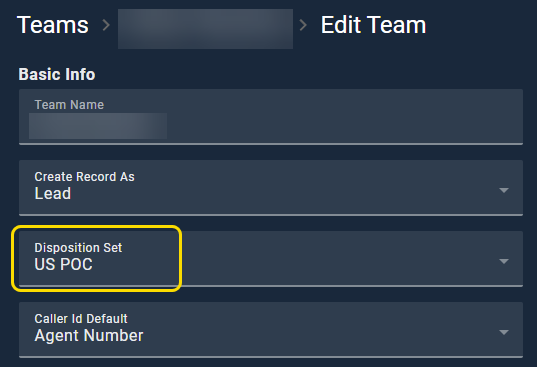
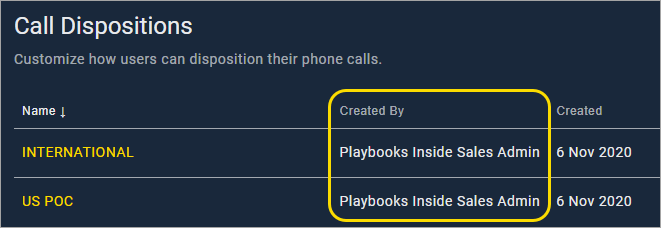
Priyanka Bhotika
Comments