Overview
This article explains how to correctly troubleshoot issues where a representative or agent is unable to receive inbound calls. Symptoms may include:
- Inbound calls lead to an automated message instead of going through to the agent
- Your agent phone does not ring when you accept an incoming call in Playbooks
- Microsoft Teams gives an error message saying “Sorry, we couldn’t connect you”
- Your agent phone rings and you can answer the call, but it is silent
- The message "Currently unavailable for inbound calls" is displayed in the Playbooks extension
- You receive calls to your cell phone but they do not register through Playbooks so that you could disposition the calls
-
Inbound calls are not routed to agents via a rep queue or are disconnected before anybody can answer
Workflow
Instructions
MS Teams has an issue
If you cannot receive inbound calls while using Microsoft Teams, there may be an issue with your MS Teams phone number or app configuration. See Error: "Sorry, we couldn't connect you" When Trying to Make Calls with MS Teams for more information.
Make Sure that You Are Marked As Available for Inbound Calls in Playbooks
Make sure to mark yourself as available for inbound calls by clicking on the headset icon in the Playbooks extension. If you cannot mark yourself as available, please check the Playbooks Status page to see if there is an ongoing incident or outage that prevents users from receiving inbound calls.
Verify Your Agent Number
It may be that your Agent Number has been changed or is not what you expect it to be. Make sure that your Agent Number is set to the phone where you will be receiving inbound calls.
Is the Agent Using a Direct Inbound Number?
Your manager needs to check whether you were using a Direct Inbound Number assigned via Playbooks.
Check if the Agent has a DIN assigned
Have a manager or admin verify which DIN is assigned to the agent's account, if any. To do so, click the agent from the People or Teams tab and scroll down to "Direct Inbound Number".
<supportagent>
As a support agent, you can impersonate the representative to check their Phone settings, or you can impersonate one of their managers or admins to directly check which DIN is assigned to the agent, if any.
</supportagent>
Have a manager or admin assign the agent a DIN
If DIN was unassigned from the user's account, then the user should ask their manager or admin to assign a DIN to an account.
Check If the User Is Added to a Rep Queue Within a Call Path
If the agent is not using a DIN or they should also receive calls that are routed to a team via a Call Path (in addition to calls received via DIN), they need to be added to a Rep Queue within a Call Path (that has an assigned direct inbound number) to be able to receive incoming calls in Playbooks. For more information, refer to the article User Is Unavailable for Inbound Calls.
Disconnect Agent Leg
Try disconnecting your agent leg to rule out the issue with the agent leg being stuck and preventing you from receiving incoming calls. See How to Disconnect Your Agent Leg Manually for more information.
Change your Agent Number
You may want to consider using a different Agent Number to check if you are not receiving calls as your phone number is not working properly, whether on a permanent basis or only temporarily for a test. After changing your Agent Number, try making a call via Playbooks to see if agent leg number is working properly.
Switch back to your old Agent Number
Once you have verified that there isn't a problem with Playbooks establishing agent legs in general, you can switch back to your old Agent Number and try making a new phone call. If it does not work, please reach out to your Manager or IT team to check why your phone number is unable to receive calls from Playbooks.
Check If There Is an Ongoing Outage
If you are still experiencing issues receiving inbound calls, please check the Playbooks Status page to see if there is an ongoing incident or outage that prevents users from receiving inbound calls. We recommend subscribing to this page to get updates about scheduled maintenance and new incidents.
<supportagent> Issues when customers cannot receive inbound calls may be caused by outages. Check if there are tickets from other customers reporting the same issue with calls, which would indicate that there is an outage. Report the outage to the SaaS team according to the routing table. Make sure to check if there are existing Jira tickets for the outage.
</supportagent>
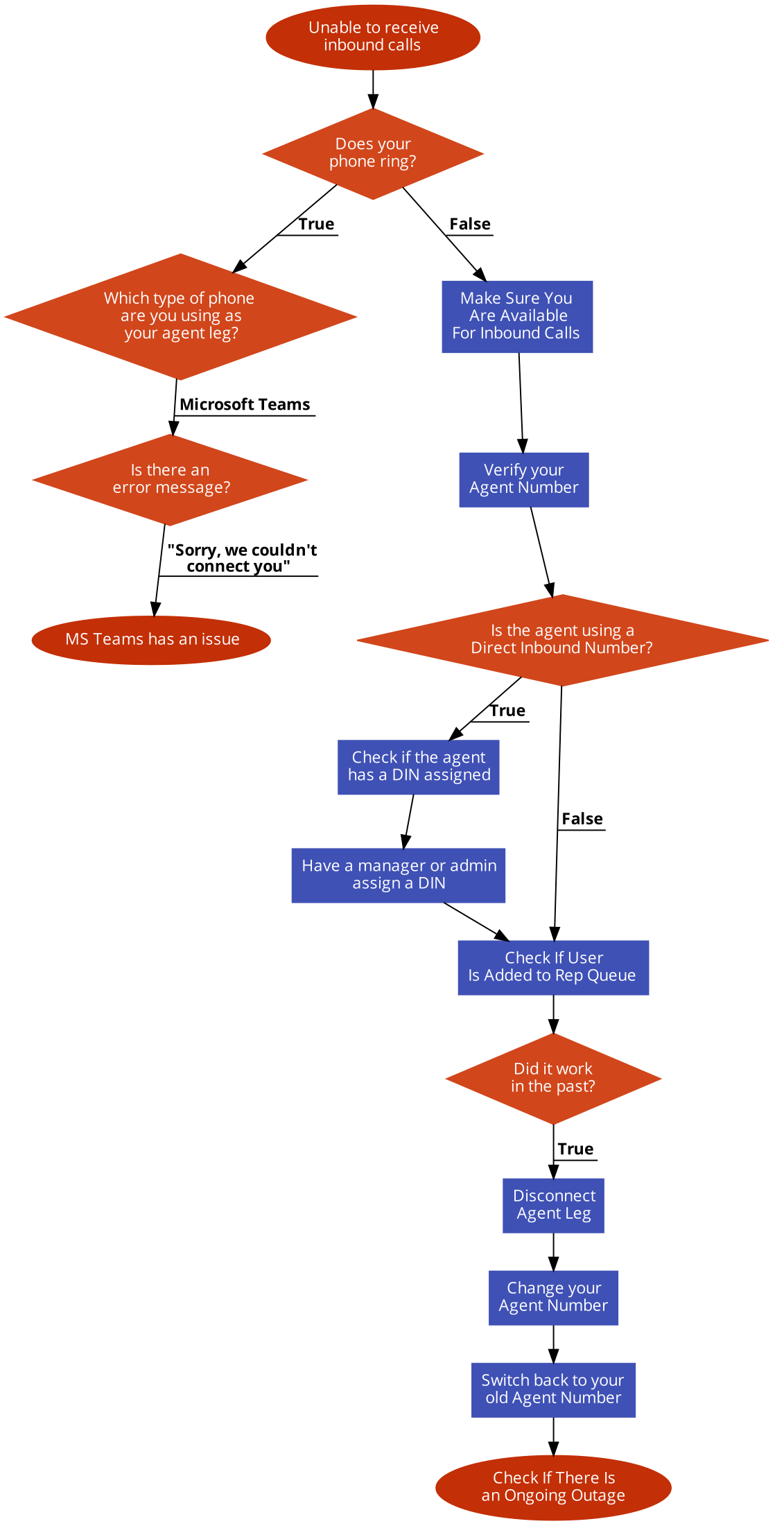
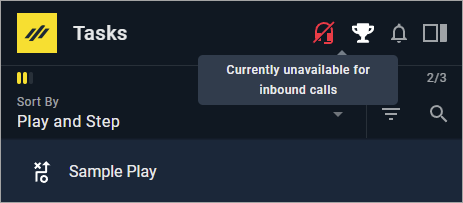
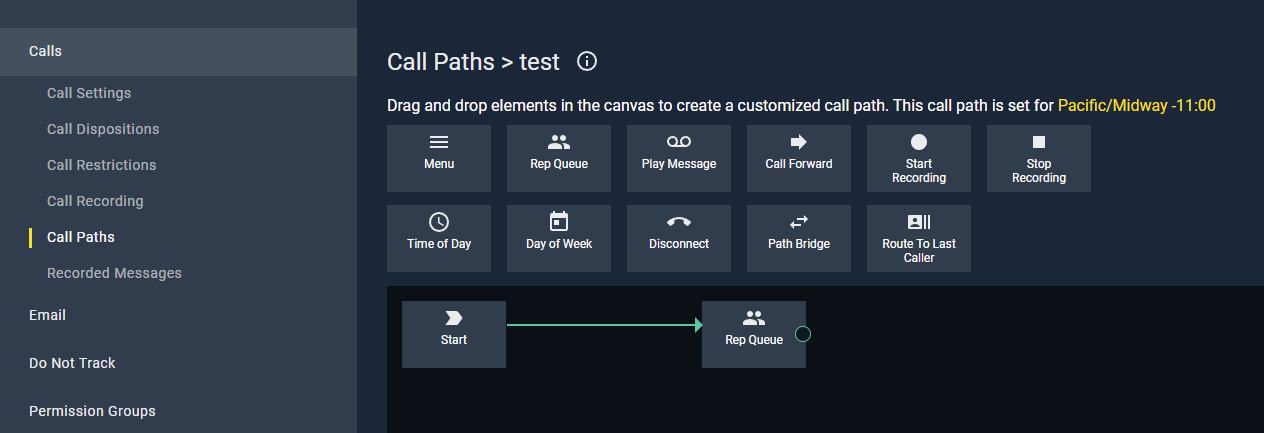
Priyanka Bhotika
Comments