Overview
Users can make outbound calls to prospects from Playbooks when following a cadence defined within a Play. Also, users can receive inbound calls within Playbooks. Data about incoming and outbound calls is then synced to the linked CRM system.
Calls In Playbooks
There are 2 options to make calls in Playbooks:
- Phone-based calling - calls are being made using a cell phone or VoIP phone number; when a user places a call, Playbooks calls the user's agent number first and once the connection is established, Playbooks initiates a call to the called number (i.e. prospect). For more information, refer to the article How the Agent and Client Leg Works with your Phone.
- Computer-based calling - calls are being made from the user's browser via WebRTC technology (using a headset or microphone connected to the computer). In this case, the agent number configured in the user's profile is not being used.
Inbound Calls
To be able to receive inbound calls via Playbooks, users need to have either:
- A Direct Inbound Number (DIN) assigned to their account - in this case, calls that are coming to the assigned DIN are routed via Playbooks directly to the Agent Number configured for the user's account.
- Added to a Rep Queue element within a Call Path which has a DIN assigned - in this case, calls that are coming to the assigned DIN are routed to the selected Call Path and all of its elements ( introductory audio message, etc.) and then are distributed between reps selected within the Rep Queue element.
If the Phone-based calling option is selected, users need to make sure that their Agent Number is properly configured and can receive calls from the Playbooks number (not blocking them) to be able to receive inbound calls properly.
Also, users need to mark themselves as available in Playbooks.
Outbound Calls
Users can make outbound calls from Play steps, make ad hoc calls (by clicking Place a Call from the left-side menu), or schedule calls with their prospects. This is one of the core functions of Playbooks along with sending emails.
Common Issues Related to Calls
Users may face various issues when placing outbound calls or receiving inbound calls. Such Issues may be caused by a stuck agent leg connection, user's agent number not correctly configured, not being able to receive inbound calls or the carrier is blocking calls from the Playbooks number, etc.
Most of the known root causes and applicable solutions are described in the following articles:
- Troubleshooting Article - Unable To Place Outbound Calls
- Troubleshooting Article - Unable To Receive Inbound Calls
Call Disposition Process
After making a call in Playbooks, users must document the outcome of the call - disposition it. The available disposition options are based on a disposition set assigned by a manager to the user's team. There is a number of default call disposition options. Managers can edit disposition sets and create new ones. Some of the disposition fields can be made mandatory and some optional.
Users may face issues when trying to disposition a call:
- If a user is unassigned from a team, they will not be able to disposition a call and will be stuck after logging in to Playbooks.
- Users may face an issue that wrong disposition set is displayed for them - this happens when a disposition set has been changed for a team or the user was reassigned to another team (with a different disposition set).
- Sometimes, users may face an error during call disposition, which may be caused by the fact that Playbooks lost connection to the customer's CRM.
<supportagent> If all users cannot disposition calls, it is a Sev-1 case.
</supportagent>
Call Recordings
Playbooks provides customers with the ability to configure company-wide settings that determine if a call should be recorded or not for both outbound and inbound calls. Because there may be instances when you want to disable recordings due to personally identifiable or other sensitive information, organizations have several options to enable recordings to only capture what they want.
These company-level settings can be changed for individual users by managers or admins on a per-user basis or by the individual users if they have been given the ability to toggle recordings themselves during calls. You have complete control of your call recordings from the Playbooks Manager Application.
Playbooks also offers a service for organizations or third-party applications to be able to download specific call recordings from calls made in Playbooks, through a Call Recording API Key.
- You may need to download all your calls for compliance reasons
- A third party wants access to your call recordings for voice analysis
- A third party want control of staring/stopping recordings for compliance reasons
Related Articles
- What Is the Purpose of Direct Inbound Number?
- Adding Agents to Call Path
- Inbound Calls Not Tracking in Playbooks
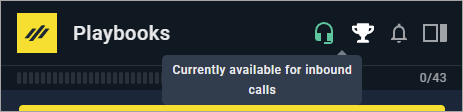
Priyanka Bhotika
Comments