Overview
You may encounter an issue that calls from Playbooks are not connecting to your agent phone. You have configured the agent's phone number in Playbooks and checked that the agent's phone number was properly configured in the tool. However, the agent leg cannot connect. Playbooks may pull up the end call button as if the call connected, but your phone does not ring at all.
Information
- You have to make sure that the Agent's phone number you are entering is your phone number - check the Agent Phone number configured for your account and make that it is the correct number. If you find out that the number should be modified for any reason, update it and click the Save button to apply any changes you've made.
Note: For more information about the way the agent leg is created, make sure you check the How the Agent and Client Leg Works with your Phone Article.
If you are a manager, you can open the user's account from the Manager App (navigate to Teams > Team Name > Agent's Name) and check if the user's agent number is configured properly:
- Try calling your Agent number from a different phone to check that the number is working properly. Also, try configuring another number as your Agent Number and make some calls to see if your previously used number cannot receive calls from Playbooks (to agent number).
In case of issues with your agent number, please contact your phone service provider or your IT team that handles phone numbers. In the meantime, you can use another number as your Agent phone.
- Your phone carrier might be blocking incoming calls from some numbers - add the Playbooks number (12013450841) to contacts on your phone.
Also, make sure that your phone's settings are not blocking the Playbooks number (12013450841). You need to go into the phone's settings and unblock it. Unblocking steps may vary for different phone brands:
- Steps for Samsung Galaxy Phones
- Steps for Apple iPhones
- You may have an issue with the phone application/ device that you are using with your agent number. Try restarting your mobile device or a softphone, which might fix the issue.
Using another cell phone which is making and receiving calls (yours, for instance) as the Agent Leg is also considered a good approach. If this works, you may have to use another cellphone as well.
For further troubleshooting, see the Troubleshooting Article - Unable To Place Outbound Calls or Troubleshooting Article - Unable To Receive Inbound Calls articles.
<supportagent>
If you receive a ticket from a customer, you can perform the following troubleshooting:
-
Impersonate the affected user and check their agent number.
Also, you can impersonate the customer's manager and check the agent's number from Teams > Team Name > Agent's name.
- If the agent number is configured properly, you can try calling the user's agent number to confirm that it is working.
Note: Make sure to call the user during their working hours.
- If none of these steps work, take note of the POD used by the customer (from Provision UI, according to the access guide) and consider escalating the case to the SaaS team, taking as reference the ticket INSIDESALES-50522.
</supportagent>
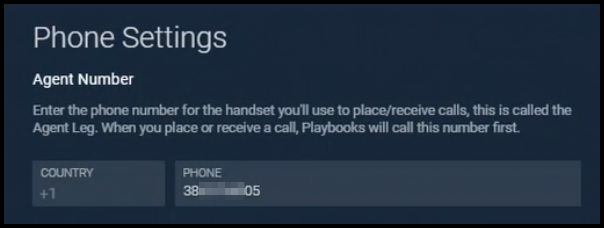
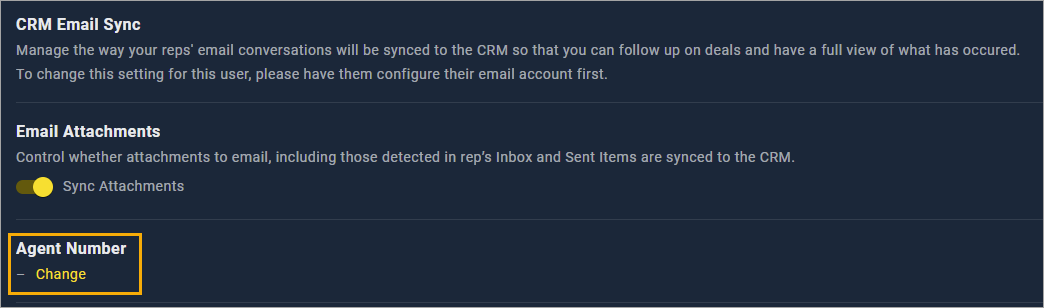
Priyanka Bhotika
Comments