Overview
This article explains how to correctly troubleshoot issues related to Phone calls through Playbooks. Some of the common symptoms related to this topic are:
- The call never goes through.
- Your phone just rings over and over again.
- Your phone doesn’t ring (even though it appears you are on a call in Playbooks).
Workflow
Instructions
Make sure you understand how the agent and client leg works
Playbooks establishes an agent leg connection with your phone in order to track all calls being placed through the platform.
- To understand how the agent leg works with your phone integration, make sure you check the How the Agent and Client Leg Works with your Phone KB Article.
Follow Steps in Unable to Make Outbound Calls Article
Follow the KB Article to check for reasons why a user is unable to make outbound calls through playbooks.
Check that Agent Number is not the same as Direct Number used for Caller ID
If you are getting an error: "Unable to connect call, please try again" while trying to Place an outbound call using your phone or WebRTC, follow steps to check that Agent Number is not the same as Direct Number used for Caller ID.
Check the Do not disturb settings
When Do Not Disturb is turned on, it sends incoming calls to voicemail and does not alert you about calls or text messages. It also silences all notifications, so you're not disturbed by the phone.
- Check your phone's do not disturb setting to confirm if it is turned on. If so, turn it off and try again.
Calls are being forwarded from a Station phone
You will observe these wrong behaviors when the calls are being forwarded from a station phone instead of going directly to the phone being used as the agent phone. Make sure there is no forwarding and the calls go directly to your phone (or the phone used as the agent phone) to avoid this type of issue.
- If you are using a station's phone to forward the calls and mask your agent number (let's say that you are using your personal phone number and you don’t wish for customers to have it), you can set up the Caller ID options to mask your Agent Number. Playbooks provides the ability to set your caller ID so that you can choose the number that prospects see when you first make contact. For more information, check the Setting Your Caller ID KB Article.
- If you want to define the default Caller ID for a whole team, make sure you check the Setting the Default Caller ID for a Team KB Article.
Your phone (or service provider) flagged Playbooks as SPAM
Your phone or phone provider has flagged Playbooks as spam and is blocking the call or sending it directly to voicemail. Follow the steps to unblock the number.
Agent Leg's call is sent to voicemail and it's stuck
You ignored the call from Playbooks trying to establish the Agent Leg connection which sent the call to voicemail. When the Agent Leg is sent to the voicemail, it becomes stuck and can’t establish a new Agent Leg.
- To resolve the issue, first, check you can receive calls on your agent's phone by calling it from another phone. Once you establish you can receive calls on your phone, disconnect your agent leg by following the steps described in the How to Disconnect Your Agent Leg Connection Manually KB Article.
Your phone has blocked Playbooks number
In some scenarios, in addition to the SPAM scenario mentioned above, the agent's mobile phone might be blocking incoming calls from Playbooks. This has been seen to affect Samsung Phones, based in the Netherlands.
Disconnect your Agent Leg
At times, you will need to disconnect your agent leg connection through Playbooks, kind of like when you need to restart your computer.
- You can do this directly in the phone settings. More information can be found in the How to Disconnect Your Agent Leg Connection Manually KB Article.
<supportagent>
Check if there's an issue with the customer's POD
- Impersonate the customer's instance with the Playbooks manager app and go to Call Monitoring to check if the whole instance is down from a call functionality perspective or there are ongoing calls
-
Identify the customer's POD using the Provision UI tool and try to make a call from the same POD using the information from the document linked below:
- Information regarding the orgs
- It contains the credentials required to log in to test instances located in different pods.
- Based on your experience of the call made in the previous step, you should have enough information to decide if it is a widespread issue or not.
- If it appears to be a widespread issue, there might be an outage. Check the next section.
Check If There Is an Outage
Issues wherein customers cannot make calls might be caused by outages (e.g., INSIDESALES-3052). Check if there are tickets from other customers reporting the same issue with calls, which would indicate that there is an outage. Report the outage to the SaaS team according to the routing table. Make sure to check if there are existing Jira tickets for the outage.
</supportagent>
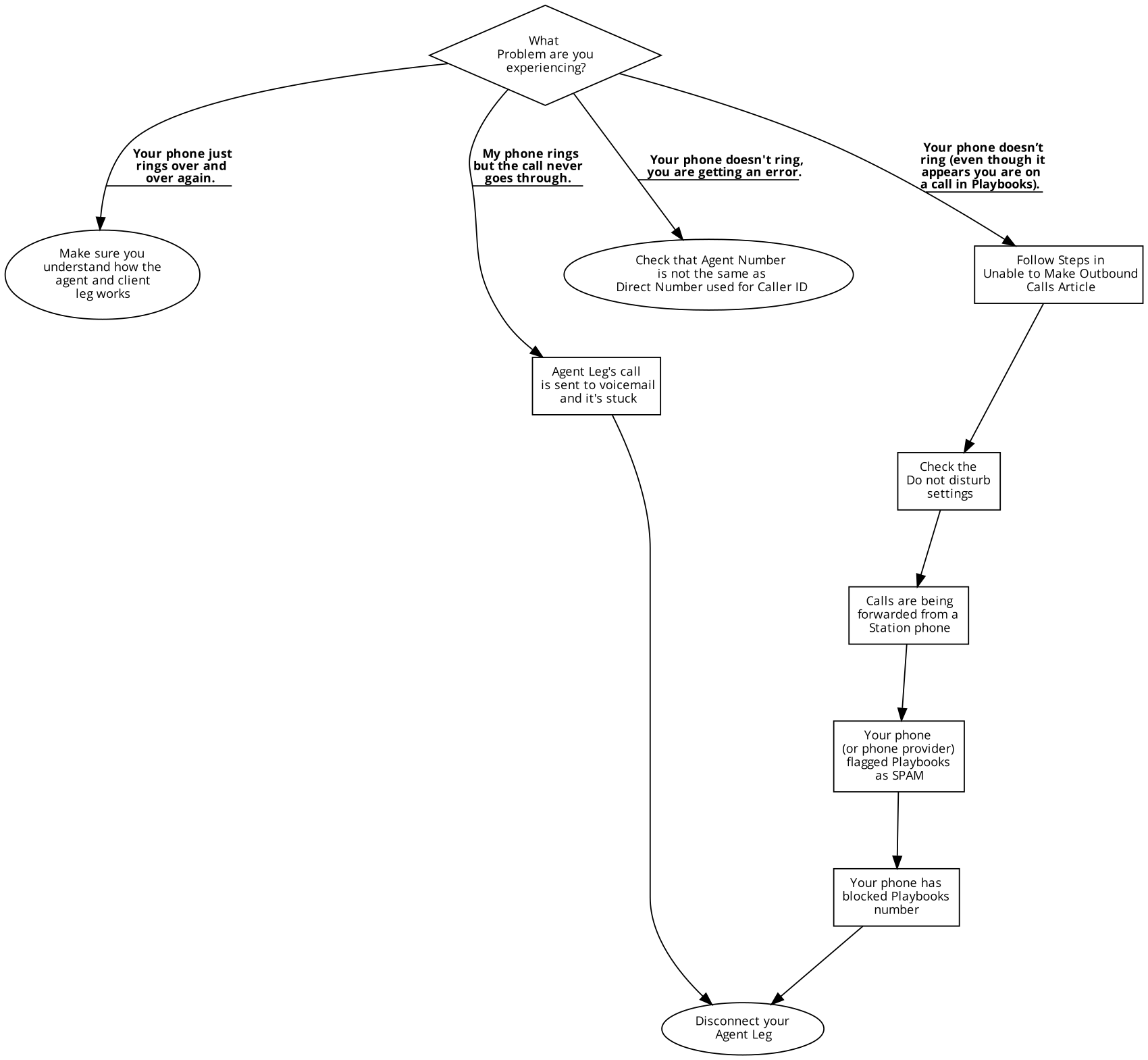
Priyanka Bhotika
Comments