Overview
You cannot connect to the CRM. On your profile, it shows that you are connected to CRM, but on Playbooks Manager it shows that you are not. Also, you don't have access to your team Plays, confirming that you are not connected.
Playbooks Plugin View:
Playbooks Manager App view:
Information
There are several root causes for this problem. Check below the probable root causes and its different approaches:
-
Disconnect and reconnect CRM under settings.
As usual, lots of problems and cosmetic issues can be fixed by disconnecting and reconnecting the CRM instance from Playbooks. To do so, you can follow the steps listed in the Disconnecting Playbooks From your Salesforce KB Article. To reconnect the Salesforce account, complete the steps described in the Connecting Playbooks to your Salesforce KB Article.
-
Clear cache and cookies from the browser, then Log off and on again
You can try logging off the browser and clearing cache & cookies and Site Data in Chrome. This will ensure you are starting a new session from the scratch, without errors. -
Delete the Chrome extension and redownloaded
You can delete the current Playbooks extension and reinstall it again by visiting the Chrome Web Store to add the Playbooks Chrome extension to your browser.
-
Delete user and recreate it again
Deleting a user removes them entirely from Playbooks. Deleting a user will remove any data the user has from Playbooks, but will not delete or change any Plays this user has created. Tags created by the user will also remain after the user has been deleted. If you need more information about how to delete a user from Playbooks, you can always take a look at the Deleting a user from Playbooks KB Article.
-
Sign in to the Chrome instance with the Google user
Signing in to the browser's will help you to solve issues related to the Playbooks Chrome extension, that might even affect the sync between Playbooks and the CRM. To Sign into the Chrome browser, make sure you follow the steps listed in the Sign in and turn on sync section of the Turn sync on and off in Chrome article.
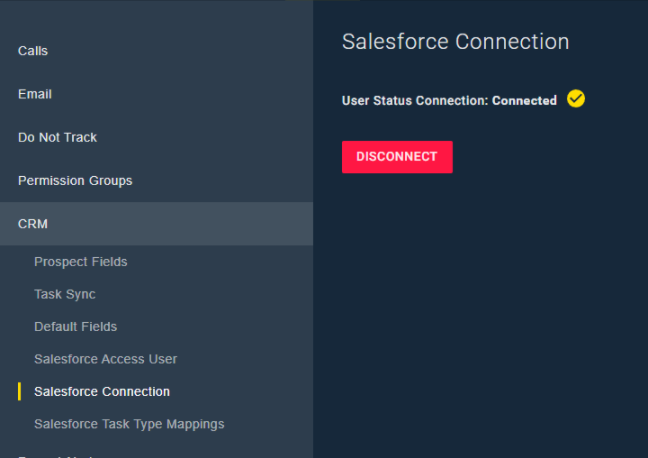
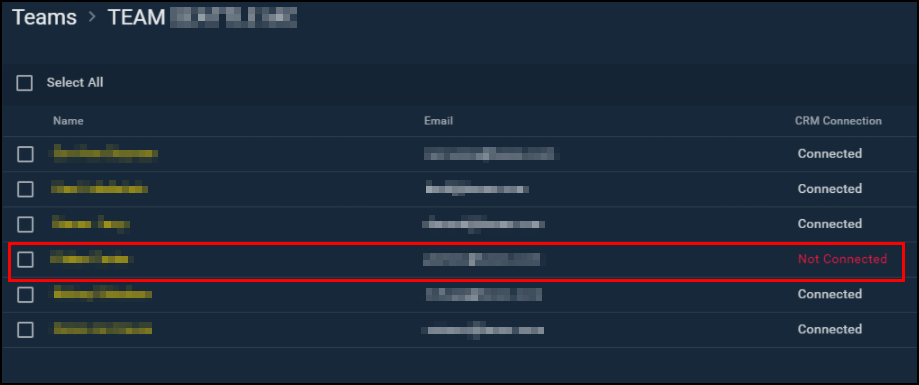
Priyanka Bhotika
Comments