Overview
The person who has the Access user account configured is no longer part of your company, so you want to change the Access user account to be your account. The following guide walks you quickly through the steps you need to get the access user assigned to your account.
Information
Administrators can now see and alter who the access user is for their account.
You must take care when changing the access user, as this may cause issues with syncing data if the new Access User does not have the proper permissions in Salesforce.
- If the Playbooks org is set to Access User Only, then the Access User will need read/write permissions to Leads, Contacts, Accounts and Opportunities.
- If the Playbooks org is not set to Access User Only, then the End User will need read/write permissions to Leads, Contacts, Accounts and Opportunities.
Write access to Leads, Contacts, Accounts and Opportunities is used to write back edits made to records through Playbooks to standard fields (such as Name, Title) and custom fields.
We recommend for you to have an administrator adding you to the Admin permission group from the team's tab in the Playbooks Manager application, and then you would be able to log in and edit & connect all at once.
To change the Access user to your user, complete the following steps:
- Log in to the Playbooks Manager application.
- Click on the Settings tab.
- Click the CRM tab.
- Navigate to the Salesforce Access User option.
- Click Access User.
- Select the new user in the dropdown.
Bear in mind that, for a user to be set as the Access User, they must have previously authorized a connection between Playbooks and Salesforce.
- Click SAVE.
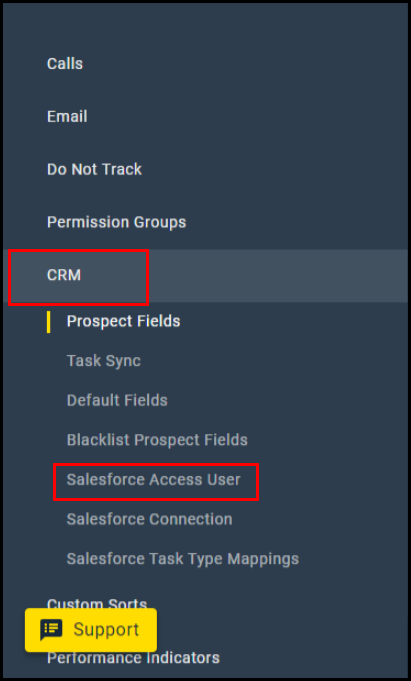
Priyanka Bhotika
Comments