Overview
You may want to know how to start importing records from your CRM to Playbooks and adding them to Plays.
Solution
You can import records from Salesforce or MS Dynamics; alternatively, you can create records in Playbooks manually.
Notes:
- Records cannot be added while using Playbooks Mobile.
- The following record types can be imported into Playbooks: Leads, Contacts, Accounts, Opportunities, and Tasks.
Importing Records From CRM
- From the CRM you are using, open the required account, contact, lead, opportunity, or open a list with records (e.g., contacts) or a report.
- If you have opened a list view, mark the checkboxes next to the people you want to add to Playbooks.
- Click on the yellow Add (X) to Playbooks button (where X is the number of records selected).
- Once the records are imported, select the Play to which you want to enroll the records and click Finish.
Creating Records In Playbooks Manually
- Click on the menu button (XANT logo) in Playbooks and open the People tab.
- Click on the yellow plus button and select Add New Person.
- Enter the Account name and all the record information you can.
- Click Save.
Note: Salesforce will create a contact for the record automatically. - Enroll the record in a Play.
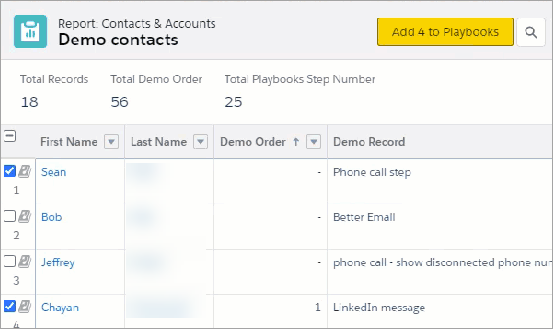
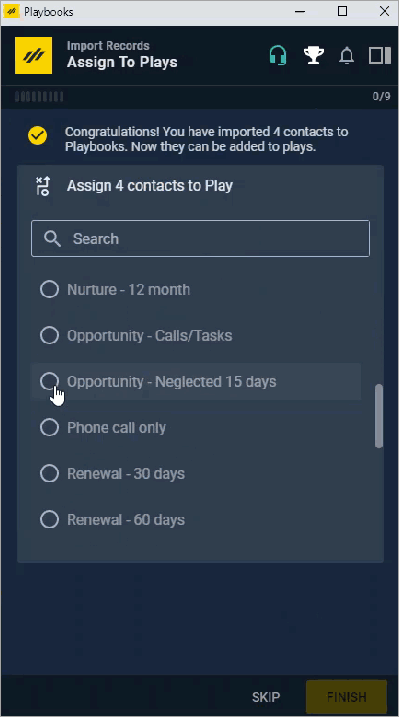
Priyanka Bhotika
Comments