Overview
This article explains how to correctly troubleshoot issues where only calls or call and email tasks are not syncing to Salesforce CRM. Symptoms may include:
- Calls and Call Tasks aren’t syncing for some agents
- Some Calls Tasks are not showing up in Salesforce reports for some agents
- No tasks are syncing to your CRM dashboard
- Tasks are not showing up in Playbooks dashboard or history
- Ad-hoc calls to contacts not enrolled in Plays don’t sync to CRM
-
"Salesforce API returned an unexpected status code 404" error in task sync logs
- Follow-up emails sent from Outlook are not syncing to CRM
Workflow
Instructions
Confirm if the issue is related to calls only or all Playbooks tasks.
Issue Related to Call Tasks Salesforce Activities
Determine specific agents and records to validate the issue
To narrow the scope of the issue, you should first determine which agents are facing issues, and with which records they are facing issues. Check those agents' Playbooks accounts to see if anything seems wrong.
Check Plays for Enrolled Records
If there are no Records enrolled in the agents' Plays, then this is not necessarily enough on its own to cause any issues. You should establish how the agents are placing or initiating their phone calls.
Agents using Click-to-Call?
It may be that the agents have no records enrolled in their plays because they use Click-to-Call functionality within their CRM. Verify whether the agents experiencing the issue are using Click-to-Call.
Try Using Click-to-Call
Ad-hoc calls to contacts not enrolled in Plays should be made using Click-to-Call instead of manually dialing the contact's number using the Playbooks dialer. The former will successfully sync to the contact in the CRM, while the latter are untracked. See Ad-hoc calls to contacts not in Plays do not sync to CRM for more information.
Check Record Activity History
At this point, you should be able to isolate a specific record to examine more closely. Check that record's Activity History within Salesforce CRM. The Activity History should show any and all calls made involving that CRM record.
Issues Related Only to Emails
Are You Sending Emails From Outlook? - Make Sure to Install the Playbooks for Outlook Plugin
For emails sent from Outlook to be tracked properly in Playbooks and synced to CRM, you need to do the following:
- Make sure you have installed the Playbooks for Outlook Plugin.
Note: You must be using Outlook 2016 or a higher version - Click the Send & Track Email button when sending an email from Outlook.
If you click standard Send button, the email will remain untracked in Playbooks and CRM.
Issues Related to All Tasks including Call and Email Salesforce Activities
Refresh dashboard
If you are complaining about the dashboard counts the information you are looking at might be out of date. While the Playbooks dashboard refreshes automatically, your CRM dashboard may need to be refreshed manually. Click the button at the top of the CRM page to refresh the dashboard.
Reconnect to Your CRM
Try reconnecting Playbooks from to your CRM. For more information, see Disconnecting Playbooks From your Salesforce and Connecting Playbooks to your Salesforce articles.
Make sure to reconnect to your CRM from the Manager app; if your connection is still displayed as disconnected, you may need to re-create the access user account as described in step 4 of the article Call Logs and Activities Made From Playbooks Are Not Logging, Recorded, or Synced into Salesforce (SF) CRM Report.
Update Playbooks Extension
Update the Playbooks extension in Chrome by completing the following steps:
- Click on the ellipsis button (three dots) on the top right in Google Chrome and navigate to More Tools > Extensions.
- Make sure that Developer mode is turned on.
- Click Update to have your extensions (including Playbooks) updated.
- Close and reopen Google Chrome.
Note: If you cannot restart Chrome at the time, try refreshing the page that has Playbooks. If that does not work, you will need to restart Chrome.
Clear Cache and Cookies in Google Chrome
Clear cache & cookies and Site Data in Chrome to ensure that the issue is not caused by corrupted cache files in your browser.
Log Out From Playbooks and Salesforce and Log Back In
Try logging out and logging back in to Playbooks and Salesforce.
Are You Using Several Salesforce Instances?
Make sure that you are logged in to the correct Salesforce instance (which is linked to Playbooks) if you have several SF environments. It is also recommended to create a separate Chrome profile for each instance of Salesforce to ensure there is no mix-up.
Check Task Sync Results Report
Download the Task Sync Log and check if there are any errors for the task IDs that were not synced.
Note: If the Task Sync Report cannot be downloaded, there is an infrastructure issue that needs to be reported to Playbooks support. In the request, make sure to include the error message that is displayed when trying to download the report. If the Task Sync page is blank, refer to User is Unable to Download Playbooks.
<supportagent>
When investigating task sync logs for a customer, you can do the following:
1. Find the user's CRM UID from the Provision UI:

2. Get the required CRM record ID by impersonating a user, opening the desired record from the People or Accounts menu in the PB extension and clicking on the Salesforce/ Dynamics button:

You will not be able to access the customer's CRM but you can copy the CRM ID of the record from the address bar:

3. Then you can use the user's CRM UID and ID of the affected record to check if there are any errors in the Task or Play sync logs. You can search for error messages to see if there are other affected users or records.
Additionally, you can try manually syncing the affected record and checking the logs again to see if there were fresh errors or if the sync was successful.
</supportagent>
Fix Errors From the Task Sync Logs
Some of the synchronization errors may need to be investigated by your manager or Salesforce admin, while others need to be reported to our support team. Here is the list of known errors from Task Sync logs:
- If the below error is found in the logs, your manager needs to reconnect the CRM Access User in the Playbooks Manager app as described in the article Playbooks isn't tracking any of your tasks or syncing them to CRM.
{"id","code":"resp_forbidden","status":403,"detail":"Service returned Forbidden (403) error","meta":{"body":"{\"Code\":\" ",\"Reason\":\"NOT_AUTH_CRM\",\"Message\":\"No valid Salesforce Connection.\",\"RequestId\":\"EmailSync|activitysync|}","status":403}} - If you find the Service returned Bad Request (400) Reason invalid cross reference id error, reach out to your Salesforce Admin to investigate the reason for such errors (e.g., the affected users may be missing some permissions in SF).
"code":"bad_request","status":400,"detail":"Service returned Bad Request (400) error","meta":{"body":"{\"Code\","Reason\":\"Bad Request\",\"Message\":\"[{\\\"message\\\":\\\"invalid cross reference id\\\",\\\"errorCode\\\":\\\"INVALID_CROSS_REFERENCE_KEY\\\",\\\"fields\\\":[]}]\",\"RequestId\","status":400 - If you find the following error in the logs, the issue may be caused by a validation rule configured in your CRM. Such issues should be investigated by your Salesforce admin according to the field mentioned in the error message. For more information, refer to the article Call Tasks and Dispositions Are Not Linking to Salesforce After Creating a Validation Rule.
"code":"bad_request","status":400\\\"Please Update Required Fields to Change the Status\\\",\\\"errorCode\\\":\\\"FIELD_CUSTOM_VALIDATION_EXCEPTION\\\"
- If you face the Salesforce API returned an unexpected status code 404 error, please submit a support request including the CRMUIDs for the affected records; our team may need to reset the authentication tokens.
{""id"":,""code"":""resp_bad_gateway"",""status"":502,""detail"":""Error from service"",""meta"":{""body"":""{\""Code\"":\" ,\""Reason\"":\""INVALID_STATUS\"",\""Message\"":\""Salesforce API returned an unexpected status code 404\"",\""RequestId\"":\""CallSync||16992| |activitysync|}"",""status"":502}}
<supportagent> If there are records for certain call tasks in the Task Sync Logs but the tasks were not actually synced to the customer's CRM, this issue may be caused by a backend problem that needs to be investigated by the SaaS team.
If tasks are not synced due to error Service returned Bad Request (400) Reason invalid cross reference id, escalate the case to SaaS to reset authentication tokens from the backend using the instructions from INSIDESALES-10169 (issue #2).
</supportagent>
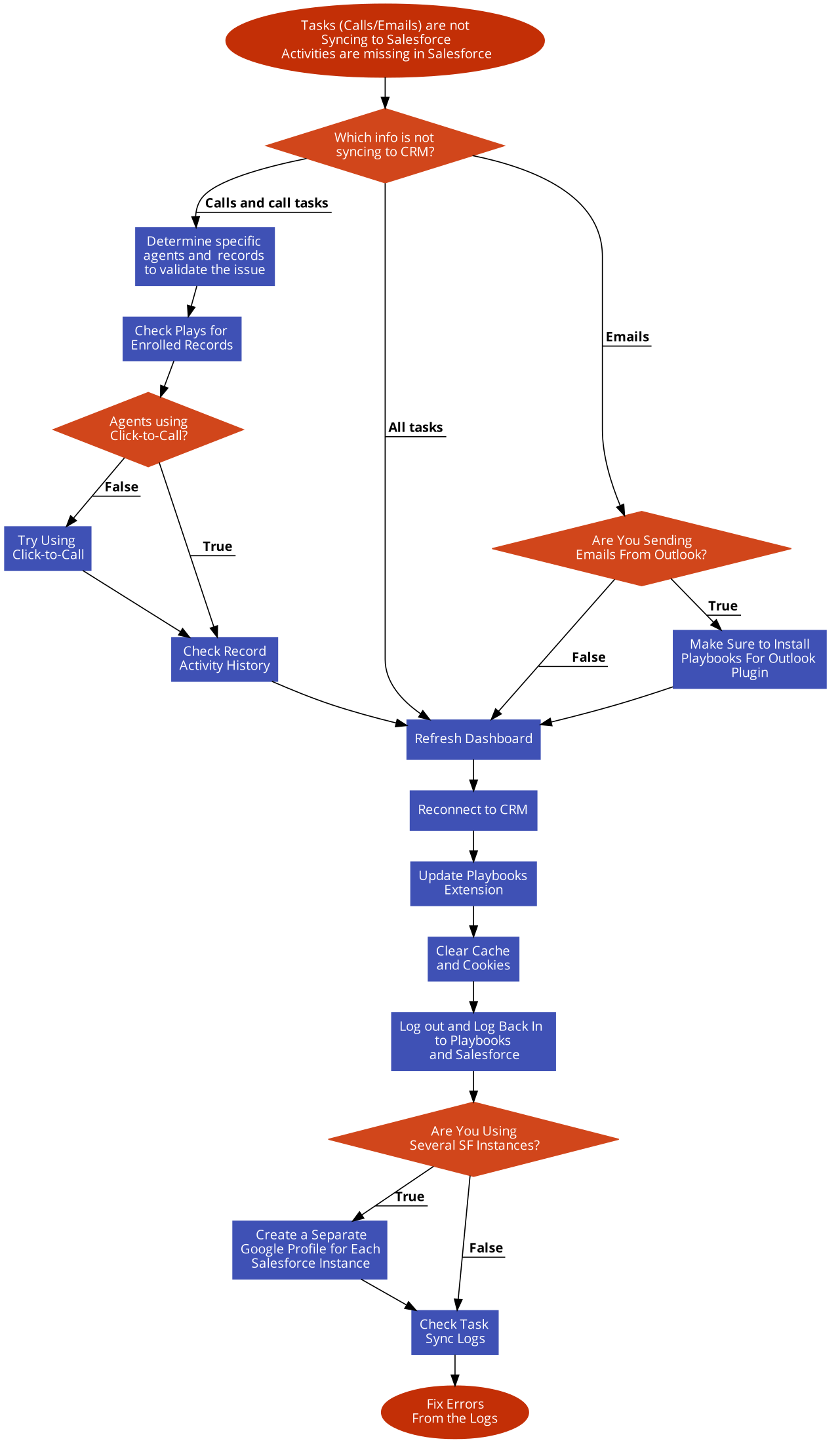
Priyanka Bhotika
Comments