Overview
You may want to have the record that you view in Playbooks to be automatically opened in Salesforce/ MS Dynamics, preventing you from having to switch back and forth between Playbooks and your CRM as you work. This can be achieved by enabling the Change CRM View option.
Solution
- From Playbooks extension, navigate to Menu > Settings > CRM.
- Enable the Change CRM View to option.
- Select the desired record type that will be opened in your CRM for the selected prospect:
- People – related Lead or Contact record
- Opportunity – related Opportunity record
- Account – related Account record
Once this setting is enabled, your CRM will navigate along with Playbooks (as long as the CRM window is focused) to whatever record you have open. If you are viewing another tab (not your CRM) in your browser, the CRM view will not sync and you will need to open the required record manually.
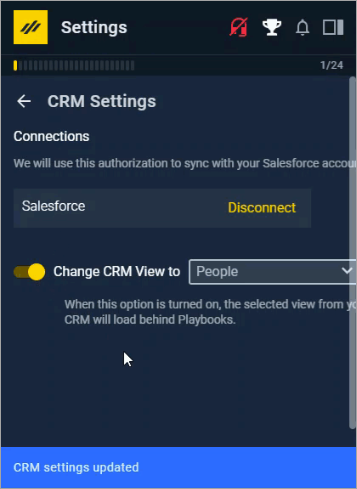
Priyanka Bhotika
Comments