Overview
You are having issues logging in to Playbooks via Salesforce and you are getting the following error:
{"error":"internal_server_error","message":"An error occurred, please try again."}
Your Browser's Developer Console or HAR File may have errors like the ones below:
A ‘cache-control’ header is missing or emptyResponse should include ‘x-content-type-options’ header.
500 internal server error with Salesforce oauth URL
(https://imf-api.insidesales.com/v1/oauth/salesforce/callback)
Solution
Please try the below steps:
- Please ensure that you are using Google Chrome, as that is the only browser officially supported for Playbooks.
- Clear cache & cookies and Site Data in Chrome.
- If you still cannot log in and get the error "unauthorized","reason":"expired", please reset your password:
- From the Playbooks extension, select Email > Forgot Password
- Enter the email address associated with your Salesforce account and click Continue.
- Make sure you are logged into the correct Salesforce account. You may need to log out and back into Salesforce to verify this.
- Click on the Reset Password link in the email you just received. Make sure you are opening the latest email that you received.
- Connect to the required Salesforce environment by entering your Salesforce credentials.
If this does not help, then:
- Please record a HAR file as the affected user. This will help customer support in diagnosing the problem faster.
- You should also take screenshots of any errors in the browser's developer console.
- In particular, please share the Callback Request from the network tab (More Tools > Developer Tools > Network Tab.)
- In particular, please share the Callback Request from the network tab (More Tools > Developer Tools > Network Tab.)
- Please raise a ticket with customer support, and attach the above recorded HAR file and developer console screenshots to the ticket.
<supportagent>
In ticket 2933540 this issue was escalated to SaaS. However a root cause analysis was done, and it was found to be a defect. It was then escalated to engineering, who applied a database fix and shared a link for the user to complete some steps (including a password reset) that were missed in the account setup process. If this issue is raised by a customer again, please raise a product defect JIRA with engineering, and attach the HAR file and developer console screenshots shared by the customer.
</supportagent>
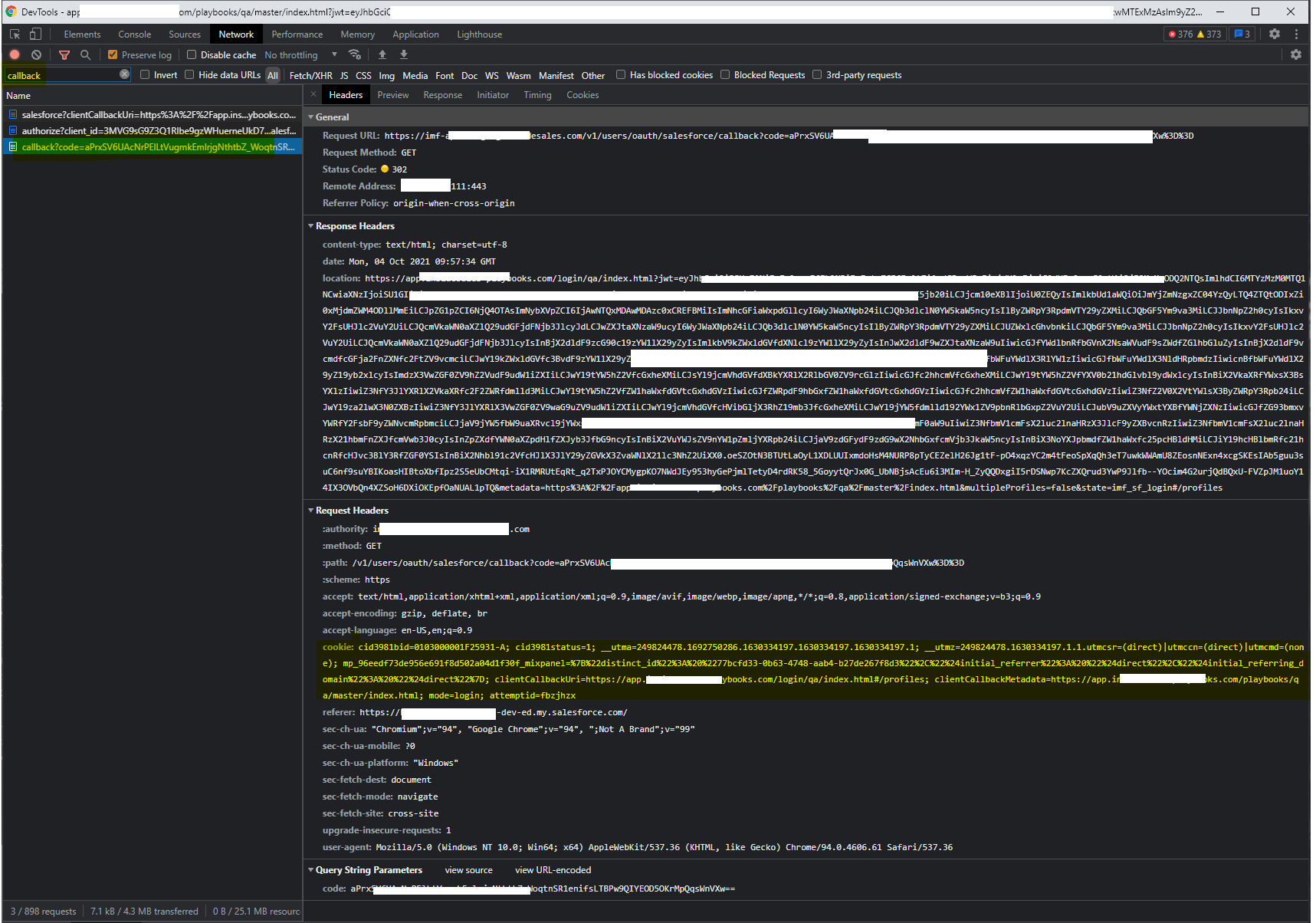
Priyanka Bhotika
Comments