Overview
Once Plays are created, they are all listed on the Plays main screen. Managers can narrow down (filter) the list of Plays shown by Team, Tag, or User. From the drop-down menus, the manager selects the filters, and the list populates to include all the Plays assigned to each Team, Tag, or User.
Information
To see your plays complete the following steps:
- Open the Playbooks Manager Application.
- Click the Plays tab.
This action will show you the Plays main screen.
- In the left menu, you will see under All Plays, some submenus named Plays by Team, Plays by Tag, and Plays by User. Click the little arrow at the right side of the submenu.
The new submenu will deploy, depending on your election:
- Select the criteria of your filtering by checking the boxes in the new submenu.
- Click on the SAVE button.
Testing
The list of Plays will be filtered automatically based on the criteria you chose in the left section right after you check the boxes in the new submenu. Once you click the SAVE button, the setting will remain.
A review of the full process can be found in the following video:
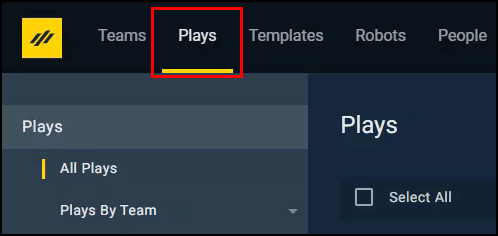
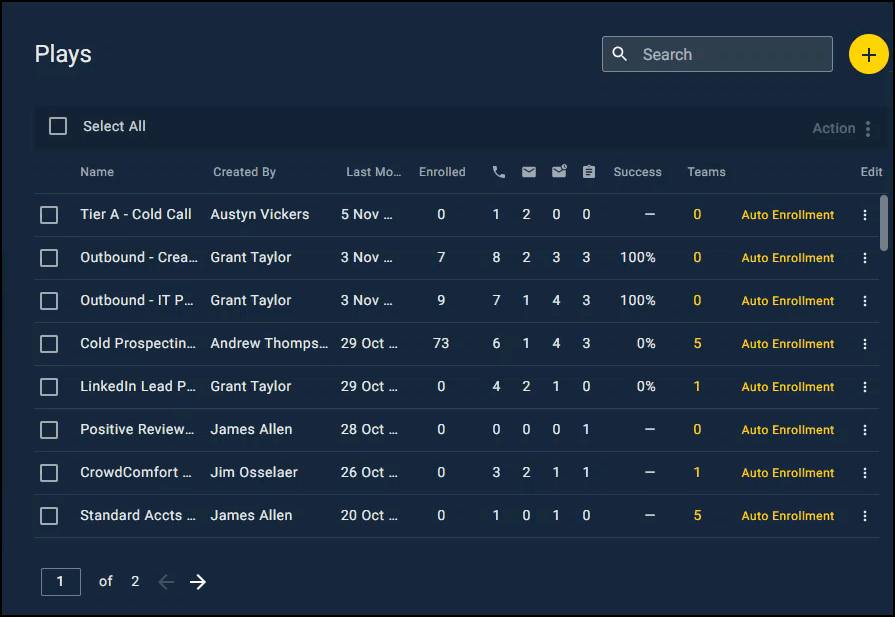
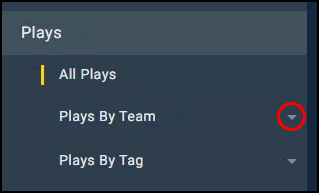
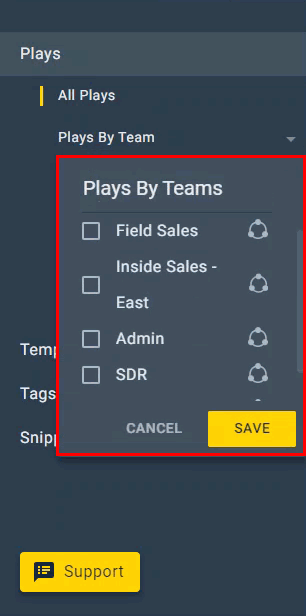
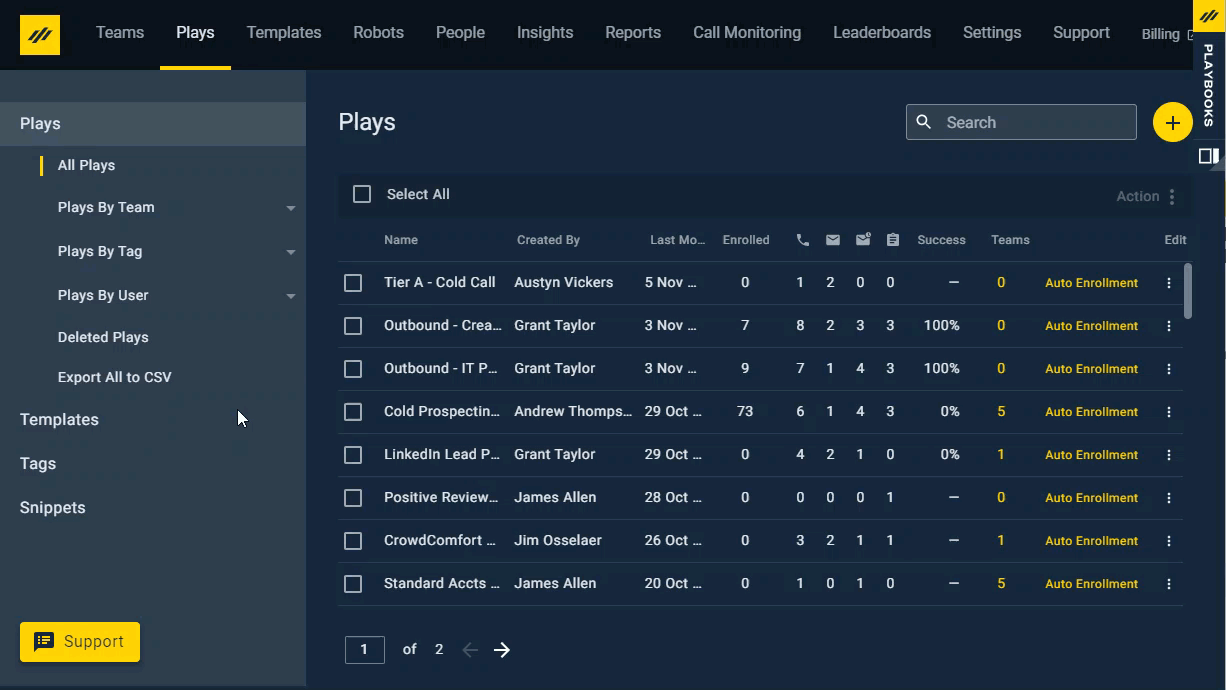
Priyanka Bhotika
Comments