Overview
This article explains how to troubleshoot issues when trying to disposition a call. The symptoms for these are:
- No fields are displayed in the disposition window.
- The "An error occurred saving the disposition" message is displayed when saving a disposition.
Flowchart
Instructions
Add a User to a Team
Users will not be able to disposition a call if they have not been added to a Team. If the user is not assigned to a team, add it to the correct team as described in Adding Users to Playbooks and Assigning them to Teams. If it is not possible to add the user, the user might need to be deleted and then created again. Refer to Can't Disposition a Call for more information.
Check the Team the Affected User is Assigned to
In the Playbooks Manager app:
- Go to Teams > People.
- Search for the user who is not able to disposition a call.
- Review the value displayed for Team.
Check Team's Configuration
If the user is correctly assigned to a team but is still not able to disposition a call, the next step in the troubleshooting process is to check the team's configuration. In the Playbooks Manager app:
- Go to Teams > Teams.
- Search for the team acquired in the Check the Team the Affected User is Assigned to step.
- Edit the team and review the configured Disposition Set.
If the selected Disposition set is incorrect, you can select the correct one as described in How to change call disposition sets for a Team.
Check Disposition Set Configuration
To check the configuration of a specific Disposition Set, in the Playbooks Manager app:
- Go to Settings > Calls > Call Dispositions
- Locate the Set Disposition acquired in Check Team's Configuration.
- Review the Set Disposition Configuration.
Make sure all required fields have been included and marked as required and that a controlling picklist field has not been added.
Fix Errors in Configuration
Refer to the following to fix any issues with the disposition set:
- Forbid Adding Controlling Picklist Field without the Dependent Field for Call Dispositions
- Call Disposition Results Are Not Linked to Salesforce
- Incorrect Disposition Set Is Displayed When Documenting a Call
- Call Tasks and Dispositions Are Not Linking to Salesforce After Creating a Validation Rule
Reconnect Salesforce
If the issue remains, try reconnecting Salesforce in Playbooks by clicking Disconnect and Connect again.
Check Playbooks Status Page
If the error when dispositioning a call persists, there may be a service disruption on the Playbooks side. Check if your colleagues also experience the same issue and follow the Playbooks status page, which provides information about product incidents and planned maintenance.
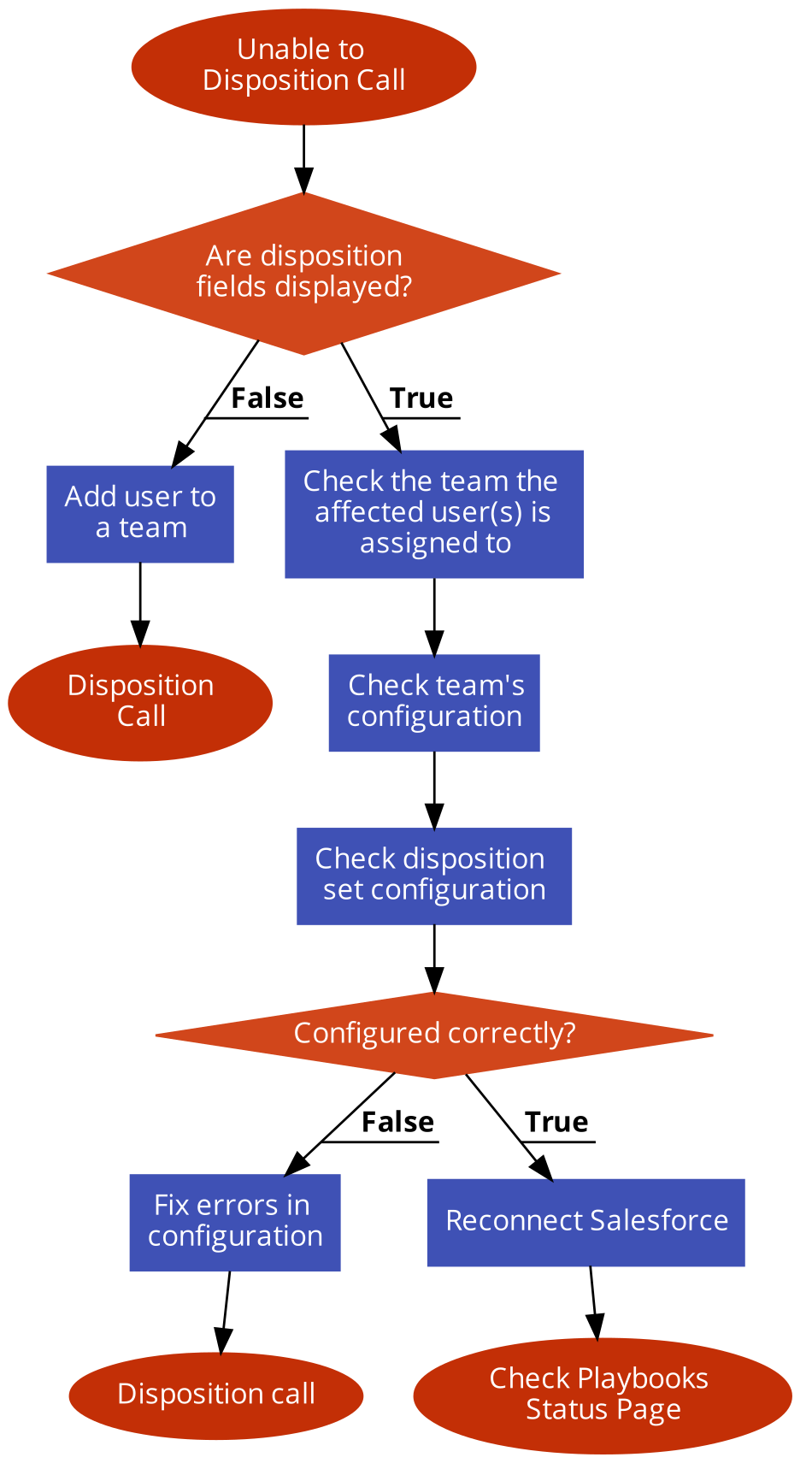

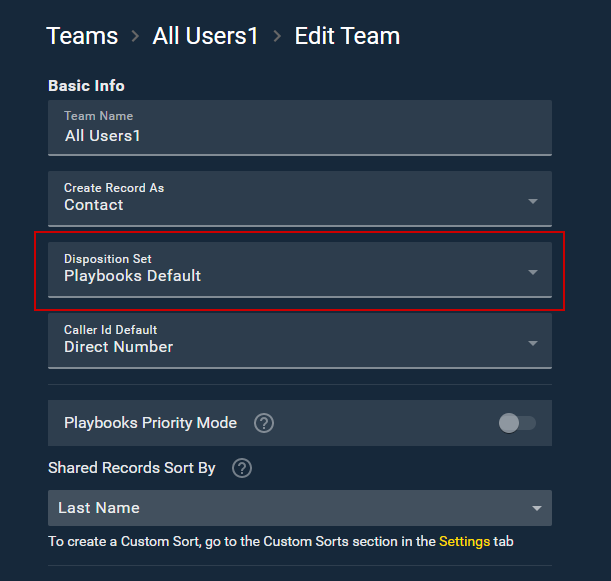
Priyanka Bhotika
Comments