Overview
Your inbound calls are not recorded and the call time is not logged in Playbooks and CRM. Also, you do not receive notifications about inbound calls in Playbooks, calls only go to your phone. At the same time, outbound calls are properly synced to your CRM.
Information
This issue may happen when there is no Call Path configured in Playbooks to receive and track inbound calls, which is required to route calls to you via Playbooks (i.e., otherwise, your calls are routed to your phone) or there is a call path, but there is no Inbound Number assigned to it, so customers are not able to reach it. To solve this problem, you must either Ask your manager to create or configure a Call Path or assign an Inbound Number to the already existent call path.
Configuring the Call Path
To configure the call path, make sure you complete the following steps:
- Access the Playbooks Manager App (As a manager or admin), and click on the Settings tab.
- From the left pane, select Calls > Call Paths.
-
Click on the yellow plus button to create a new Call Path or click on the ellipsis button next to existing Call Path and select Edit to modify it.
You need to create a Recorded Message before creating a Call Path - it will be played for prospects when they reach the Call Path. If you have a Menu or Play Message element added to your Call Path, you will not be able to save that Call Path until you add a pre-recorded message to that element. - If you are creating a new Call Path, enter a name and select the time zone and click Save. Otherwise, proceed to the next step.
Note: Time Zone should be set to the time zone of your inbound team or company headquarters. - Drag, drop, and connect available routing options to customize your call path.
-
Double-click on each element or click on the vertical ellipsis to edit the required elements.
Note: Make sure that the team (to which the affected user is assigned) is added to the Rep Queue element within the Call Path. - End the Call Path with a terminator element: Call Forward, Disconnect, or Path Bridge.
- Click Save.
Assigning an Inbound Number
Once you have created your call path, you must assign an Inbound Number to it before customers will be able to reach it. To do so, complete these steps:
- From the Call Paths page, click on the vertical ellipses next to the desired Call Path.
- Select Properties.
- Select an available Inbound Number.
- Click Save.
If you don’t see any available inbound numbers, contact your Manager to get inbound numbers added to your account.
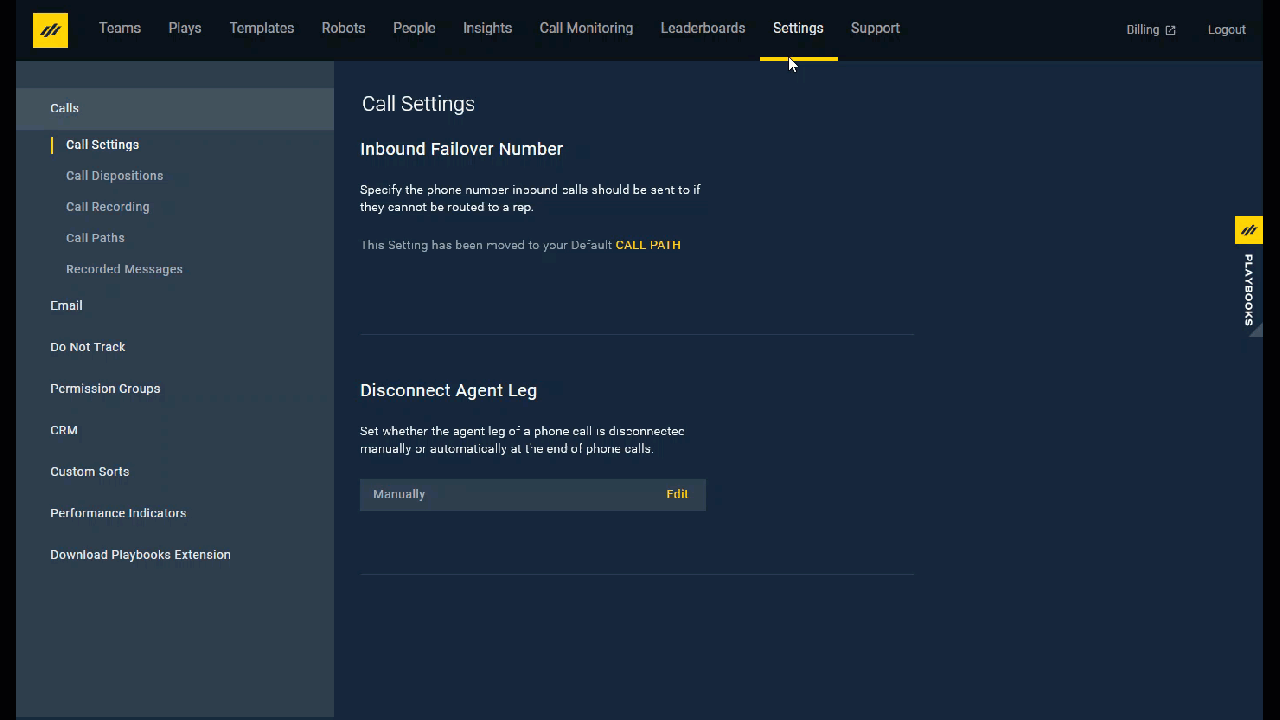
Priyanka Bhotika
Comments