Overview
You may need to clear cache and cookies in your browser when facing various issues in Playbooks; this is a common troubleshooting step.
Additionally, in some cases issues with Playbooks were resolved by clearing site data (while simply clearing cache had no effect).
Solution
- Try clearing cache & cookies as described in the Google Help Center.
-
If the common way of clearing cache hasn't resolved the issue, please try removing Site Data as described below:
- Open the Playbooks extension and then press F12 (or Ctrl+Shift+I or Ctrl+Shift+C) while Playbooks is active to open the browser inspector.
- Select the Application tab.
- Click Clear Site Data.
- Close and reopen Playbooks and log in again.
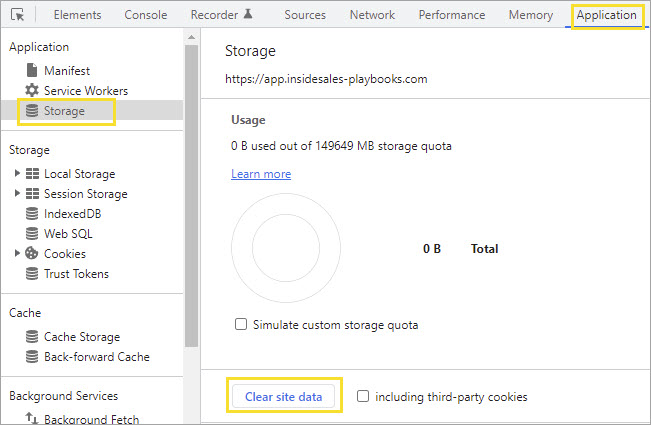
Priyanka Bhotika
Comments