Overview
You are unable to use the Click-to-call feature in Playbooks. When you click on a phone number, Chrome is intercepting / hijacking Playbooks (The call is being made using Chrome via a built-in dialer or a softphone to which calls are forwarded from Chrome instead of Playbooks).
Solution
- Update the Playbooks extension in Chrome by completing the following steps:
- Click on the ellipsis button (three dots) on the top right in Google Chrome and navigate to More Tools > Extensions.
- Make sure that Developer mode is turned on.
- Click Update to have your extensions (including Playbooks) updated.
- Close and reopen Google Chrome. Now, if you click on a phone number, the call should be opened in Playbooks.
Note: If you cannot restart Chrome at the time, try refreshing the page that has Playbooks. If that does not work, you will need to restart Chrome.
- Click on the ellipsis button (three dots) on the top right in Google Chrome and navigate to More Tools > Extensions.
- Make sure that the numbers you are trying to call are in the International format in your CRM - Click-to-Call requires a country code to be added to the number before transferring it over to Playbooks (e.g., US numbers must have
+1prefix).
- Finally, disable the Chrome's #click-to-call-ui flag by completing the following steps:
- Close all Chrome tabs and instances and open one fresh Chrome window.
- Open Chrome's flag screen by copying and pasting chrome://flags string in the Chrome's URL Bar:
- Search (Ctrl + F) for the following flag:
Enable click to call feature signals to be handled on desktop
- Set the flag to Disabled.
- Close everything and Reopen Playbooks.
- Close all Chrome tabs and instances and open one fresh Chrome window.
Related Articles
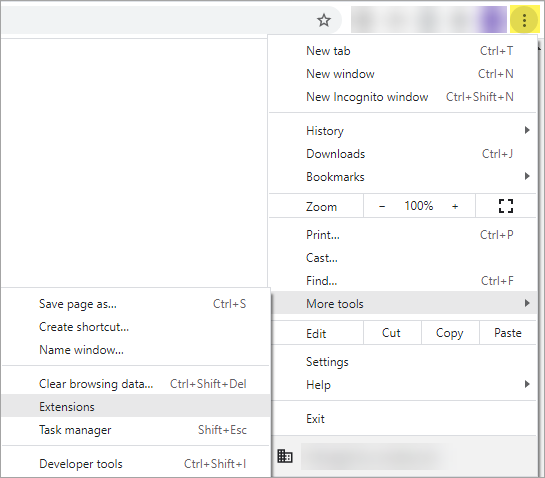

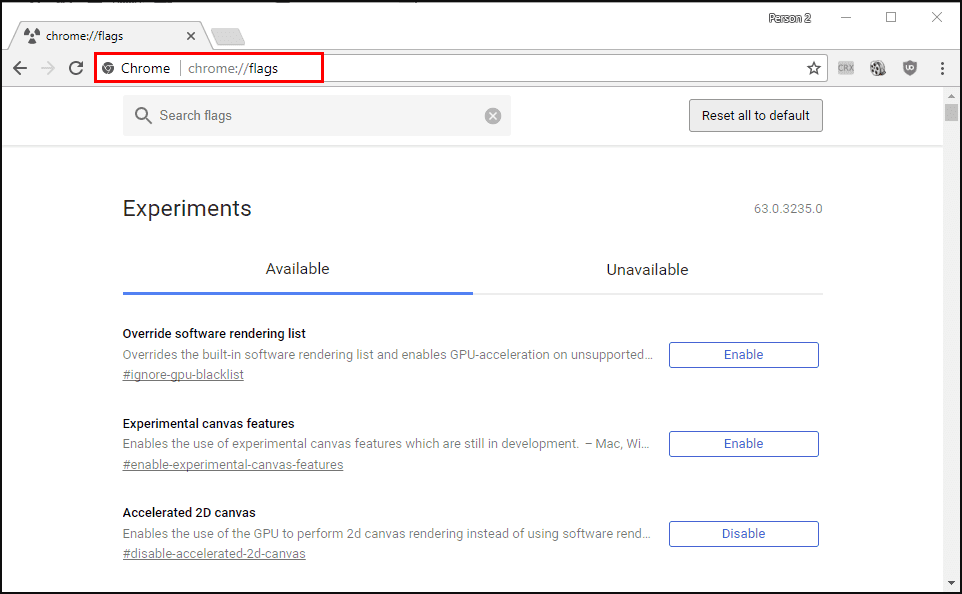

Priyanka Bhotika
Comments