Overview
You may want to change the default Caller ID for everyone in a team so that agents don't have to change or modify it manually, it can be done from the Playbooks Manager application.
Information
The default Caller ID for a team can be updated only from the Teams tab. To do so, complete the following steps:
- Open the Playbooks Manager application.
- Click on the Teams tab.
- Open the required team.
- Click on the vertical ellipsis (three dots) button next to the required team and select Edit.
- Select the desired setting from the Caller Id Default drop-down menu:
- Agent Number – Rep's direct phone number (e.g., cell) is displayed to prospects.
- LocalPresence – It takes prospect’s area code and selects a number to present to prospects so that the caller ID matches the geographical location of the prospect.
- Custom Number – A custom phone number of your choice will be displayed.
- Click Save.
The setting will be saved, and the team will carry out this new Caller ID Default value.

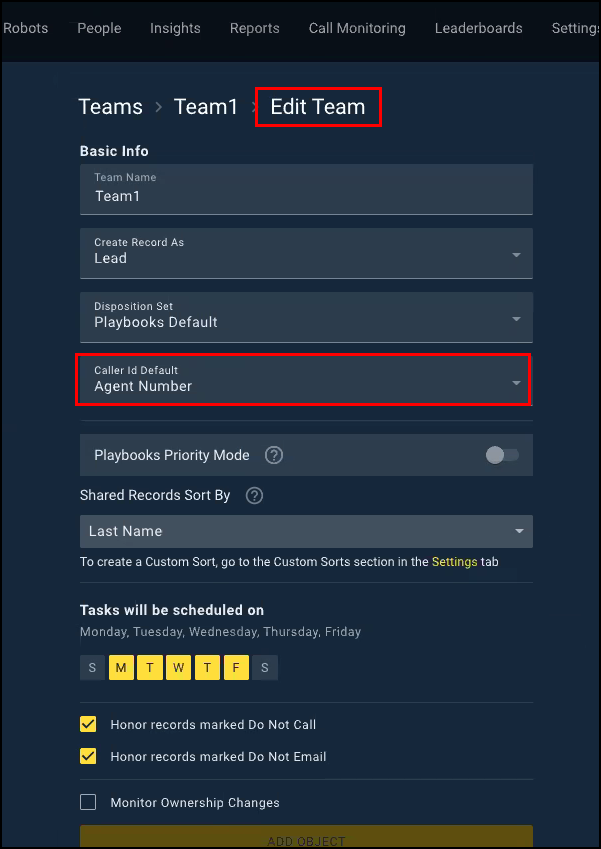
Priyanka Bhotika
Comments