Overview
This article explains how to correctly troubleshoot issues where a Playbooks agent cannot connect their calendar to Playbooks. Symptoms may include:
- The calendar menu is not visible in the settings dashboard
Workflow

Instructions
Check Email Service Provider
As per the Playbooks Troubleshooting Overview article, Calendaring is only supported for Gmail and Office 365 Email providers. To check what email connection type is configured, follow these steps:
- In the Manager App, go to Settings > Email > Company Setup
- See what is selected under "Email Service Provider".
Reconnect email
There might be a disconnect somewhere between Playbooks and the email calendar. Go to Playbooks Sidebar Menu > Settings > Email, then click "Disconnect" next to your email address, then click "Connect". Log into your email service to reconnect successfully, then continue following the flowchart.
Verify you have the Calendaring permission in Playbooks
If the Calendar menu is not visible, then you are most likely missing permissions for managing your calendar. Reach out to your Playbooks admin to ensure that you are placed in a Permission Group that has been granted the Calendaring permission.
<supportagent>
As a support agent, you can verify this for the customer by impersonating their user account and checking the settings dashboard yourself.
</supportagent>
Log out and log back in
Once you have the appropriate permission, log out and log back in for the changes to take effect. You should now be able to connect your calendar.
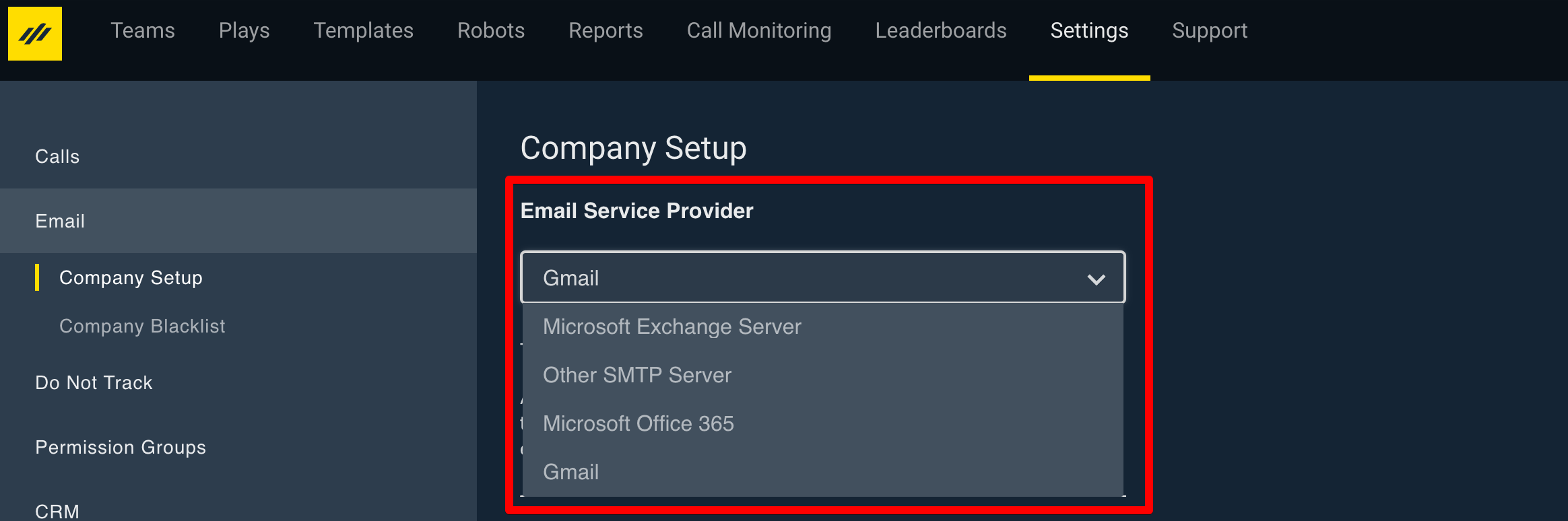
Priyanka Bhotika
Comments