Overview
Playbooks requires an Integration User (a.k.a. Service User, Access User, etc.) to be set up in Dynamics. It connects the CRM to the corresponding Playbooks account and synchronizes data between Playbooks and the CRM. This allows Playbooks to create and update tasks and update Playbooks fields on Lead, phone, email, and task entity records.
Solution
Make sure to install the Playbooks Managed Solution before proceeding further.
-
Create a new user account in your CRM.
Notes:- It’s recommended that the service user is created as a Dynamics Non-Interactive User, so they don’t occupy a Dynamics license.
- You can use an existing account if you are able to make the below changes to the account to comply with the Playbooks requirements.
- It’s recommended that the service user is created as a Dynamics Non-Interactive User, so they don’t occupy a Dynamics license.
- In order to be able to connect the CRM to Playbooks, the Integration User must have the following settings enabled:
- The user must have a functional email address saved to the email fields on the user’s record.
- The user’s password must be set to never expire.
- The user must have multi-factor authentication disabled.
- The Playbooks Service User security role must be assigned to the account in Dynamics:
- Navigate to Settings > Security > Users and click on the corresponding user.
- From the user page, click Manage Roles.
- Check the box next to the Playbooks Service User role.
- Then click OK.
Note: If the Playbooks Service User role is not assigned to the account, you will not be able to select the correct user during the initial Authorization step in Playbooks.
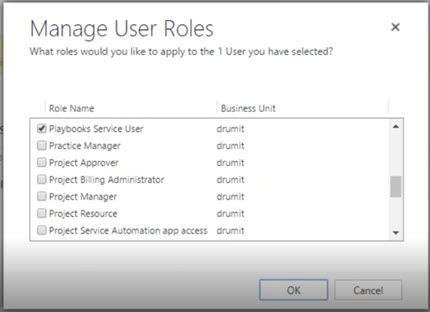
Priyanka Bhotika
Comments