Overview
If you are bulk importing contacts from Salesforce CRM into Playbooks you might be not able to, because you don't have the option to click and select all of the contacts at once. The checkbox might show up for leads but not for contacts.
No select all checkbox is available for contacts.
Select all checkbox is available for leads.
Solution
This might be a result of some Google Chrome extensions preventing the checkbox from being autogenerated. Update your Playbooks extension to the latest versions if it hasn't been updated yet (using developer mode steps below) and disable all extensions other than Playbooks to find out if the problem will be fixed:
- Click on the three dots on the top right of Google Chrome (just below the X to close).
- Select the option "More tools".
- Go to "Extensions".
- Leave any extensions you might be using installed, but toggle them off.
- Log out of Playbooks and restart your browser.
- Log back in and check if the bulk selection checkbox is back.
You can update extensions and try enabling them after the update to see if the problem is gone by enabling developer mode:
- Click on the three dots on the top right of Google Chrome (just below the X to close).
- Select the option "More tools".
- Go to "Extensions".
- On the extensions, page make sure that "Developer mode" is turned on (This is found in the top right of the extensions page and "On" is to the right).
- Click "Update" (This is found near the top left of the screen when developer mode is on).
- Close and reopen Google Chrome (If you can't restart Chrome at the time, refreshing the page that has Playbooks on it will sometimes work too).
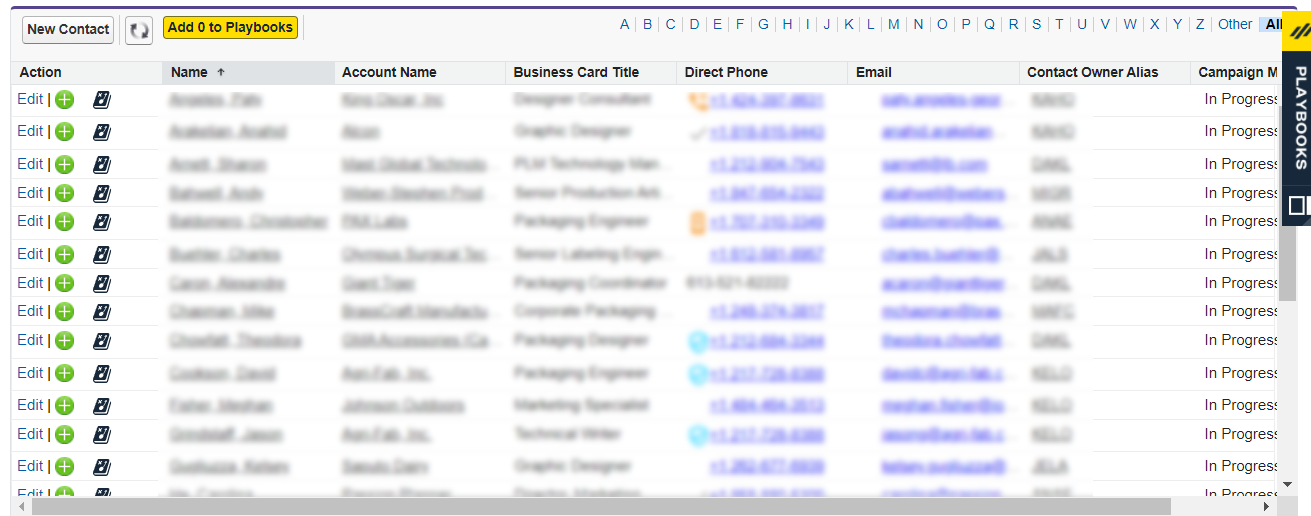



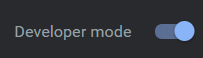
Priyanka Bhotika
Comments