Overview
Usually, the time zone of a record is detected from the phone number attached to that record, but records without a phone number will not have a time zone attached. This can be a problem when trying to make sure that your emails will arrive at a proper time for prospects. You want the ability to set the timezone on records that do not have a phone number. Alternatively, you want to manually override an incorrectly auto-detected timezone.
Information
Playbooks automatically sets the time zone for each record based on the area code of the record’s phone number. Playbooks looks at the area code of the mobile phone field number first and the phone field second. If neither of these fields are used, the record will not have a time zone associated with it. Setting local time for a record in Playbooks will overwrite the time zone of the record, so Playbooks will no longer reference the area code of either mobile phone or phone field.
If the record you’re importing is an object (Account, Opportunity, Cases, or Custom Object), Playbooks will assign it to the time zone of the first phone number found assigned to that object. If there is no number found, Playbooks will set the time zone based on the most commonly found time zone across all contacts tied to that opportunity.
How to set a new local time
- Open Playbooks.
- Click the menu button (XANT logo).
- Select People.
- Locate the record you would like to change.
- Click the vertical ellipsis to the right of the person’s name.
- Select Edit.
- Set your region and time zone.
- Click SAVE.
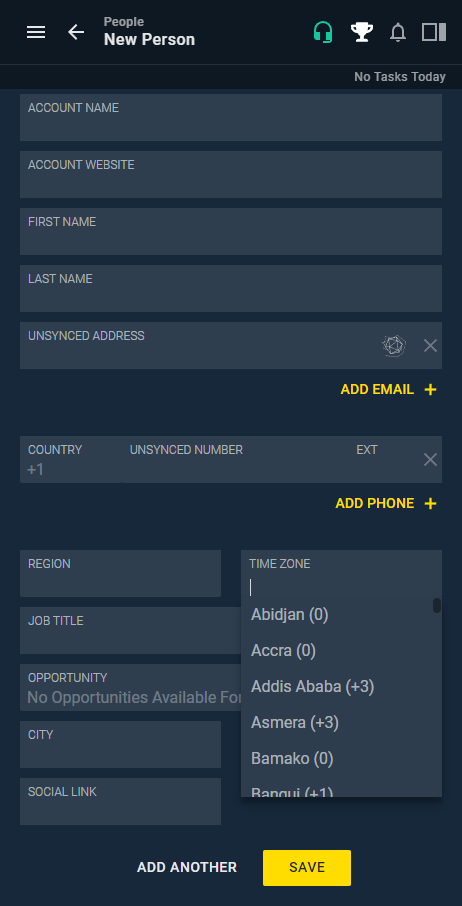
Priyanka Bhotika
Comments